Setting Up Organizers
Get in-depth knowledge on who is handling your events through an exclusive page for the event organizers. In this guide, you will learn about how you can create pages for organizers using the front end.
Settings
You need to make specific changes at the settings section as per your requirements. Such settings include choosing the pages that need to be created at the initial stage.
The first setting involves enabling the functionality of Organizers on your website.
To perform that, you need to take the following steps:
WP-Admin >> Event Manager >> Settings >> General

You get the Organizer pages including the Submit Organizer and Organizer dashboard pre-installed with the default plugin.
However, you can still change these pages by following the below mentioned steps:
WP Admin >> Event Manager >> Settings >> Pages.
Setting up pages with Shortcodes:
In order to create a new page, follow the below mentioned steps:
WP Admin >> Pages >> Add New,
In the Add New section, fill in the required details including title, descriptions and then publish.
1. Submit Organizer Page
The Submit Organizer Page contains a form in which you need to add the details of the event organizers.
You can use the shortcode [submit_organizer_form], to set up the Submit Organizer Page.

2. Organizer Dashboard
The Organizers Dashboard displays the list of all the organizers that have been created. You can add, delete, and duplicate organizers from the Organizer Dashboard.
To set up the Organizers dashboard page, paste the shortcode [organizer_dashboard], in the content area of the same page.

3. Event Organizers
The Event Organizers page displays the list of organizers in alphabetical order and it also comes with an alphabetic organizer filter option.
To set up the Event Organizers page, paste the shortcode [event_organizers] in the content area of the same page.

This is how the event organizer page would look on the frontend, which displays the available number of organizers along with the total number of events.

Note: It is important for you to create the above mentioned pages to ensure that you get a dropdown of the organizers tab on the Submit an event form.
Create an organizer From Back-end
To create a new Organizer from backend, follow the steps mentioned below:
- Go to WP-admin >> Event manager >> Organizer >> Add new.
- Fill in the details mentioned about the Organizer.
- Publish the organizer.

Create an organizer from Front-end
To create a new Organizer from the frontend, Below are the steps to be followed:
- Go to the Submit Organizer.
- Add the details of the organizer.
- Submit the organizer.
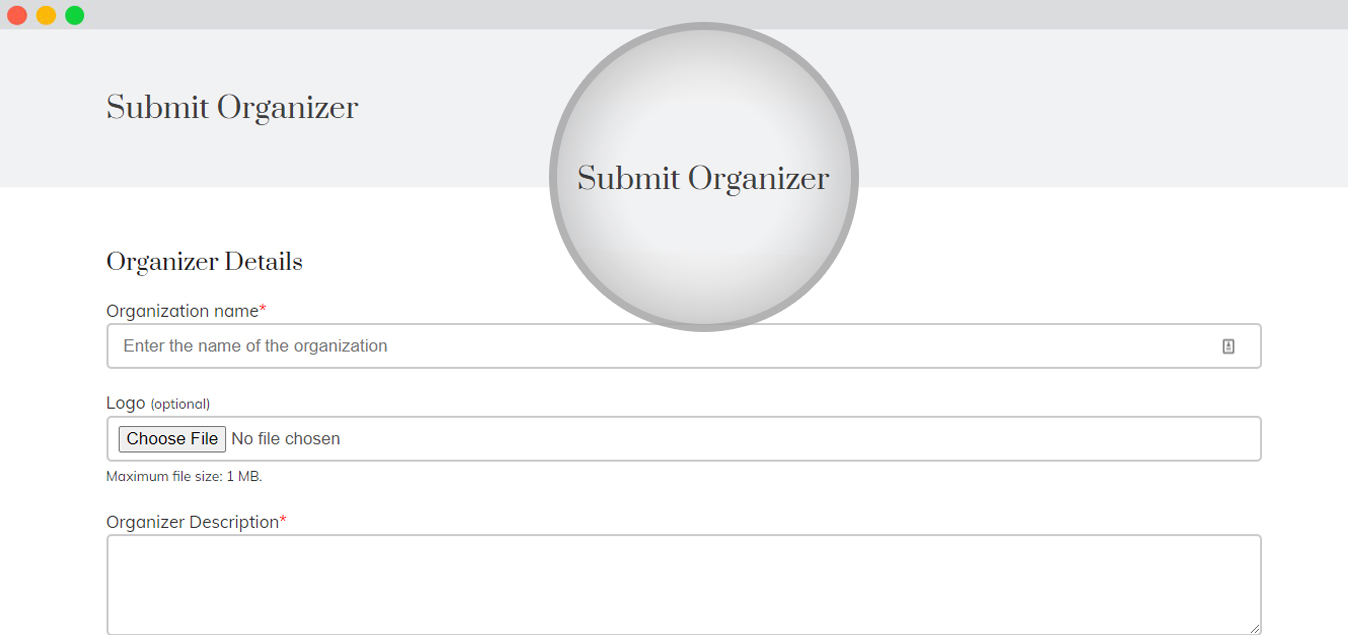
How to Add organizer on the Submit Event Page?
Following are the steps that you need to take to add Organizers(one or multiple) to a particular event listing:
- Create an Organizer(single/multiple) either at the frontend or backend.
- Go to Post an Event page.
- While submitting the details of the events, you will come across the option to select an organizer.
- Here you can choose from the dropdown, either one or multiple organizers.In case, you have not previously submitted the organizer on the Submit an event form, you can click on Manage here. After that a popup displaying a form appears, filling up which you can submit the organizers.
- Submit the event.
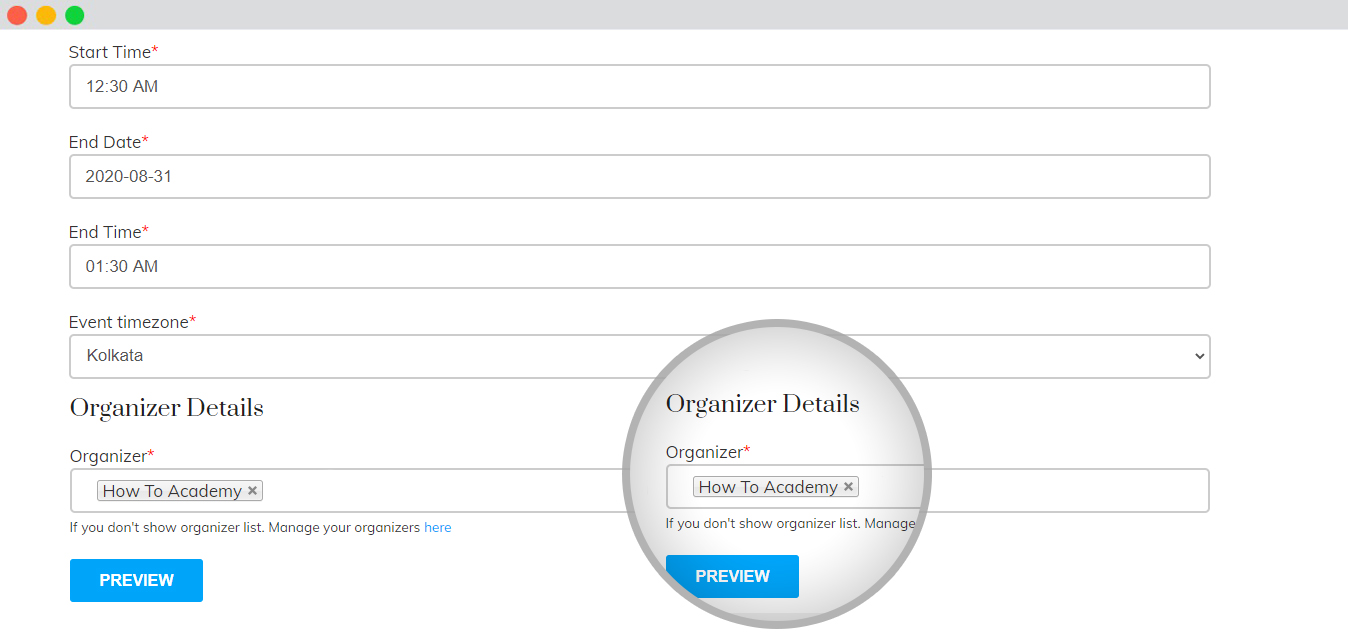
The organizer details would appear as follows on single event listing page:
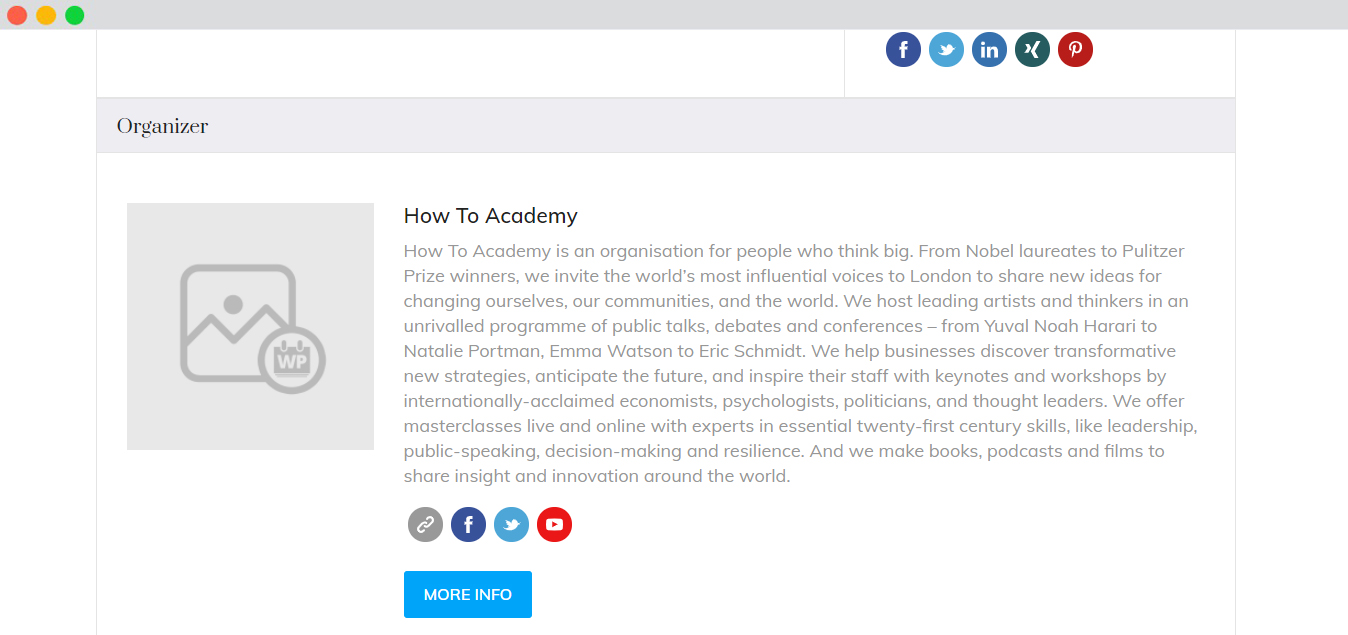
How to Add, Edit, Duplicate, and Delete Organizer from the Frontend?
- Go to the Organizer Dashboard on the frontend.
- In order to add a new organizer, click on Add Organizer, post which it will redirect you to the submit an organizer form.
- You can add the organizer by filling up the form.

The Organizer Dashboard page comes with a few actions that you can use to Edit, Duplicate or Delete an organizer.
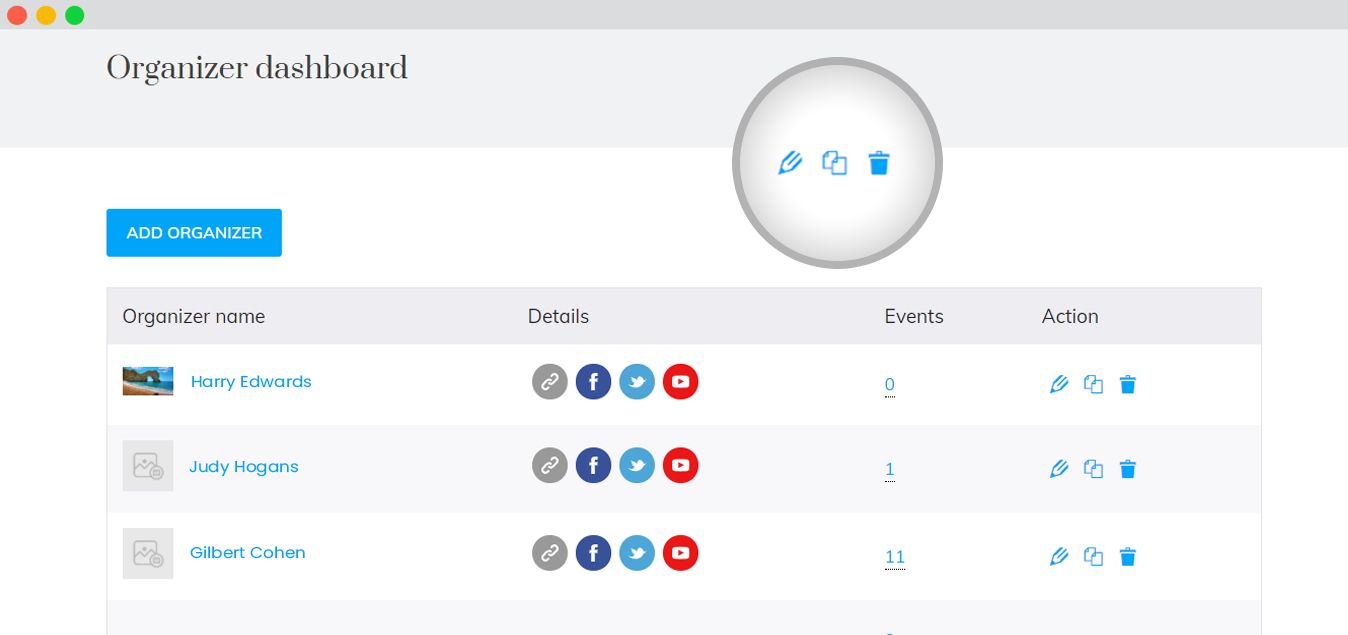
In order to access the details of a particular organizer, you can click on the Organizer on the Organizer dashboard and it will take you to the Organizer detail page.
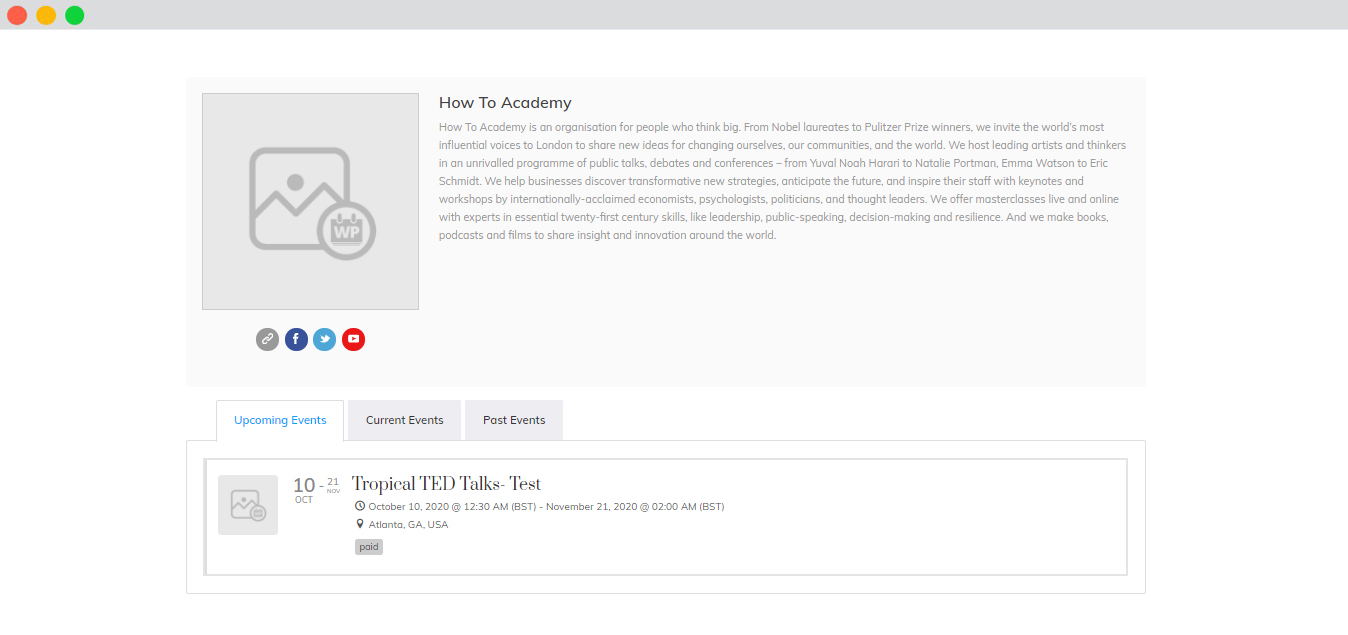
I have set up Organizers, but I don’t get an option for Drop down while adding an event from backend or frontend?
- First, create the organizer’s page, using the shortcodes mentioned above([submit_organizer_form],[organizer_dashboard],[event_organizers]).
- Next, go to Admin >>Event Manager >> Settings >> Pages.
- Then go to Event manager >> Organizer, Add Organizers.
- Finally, go to the Add event option. you will find a dropdown section to add the organizers created on your website.
