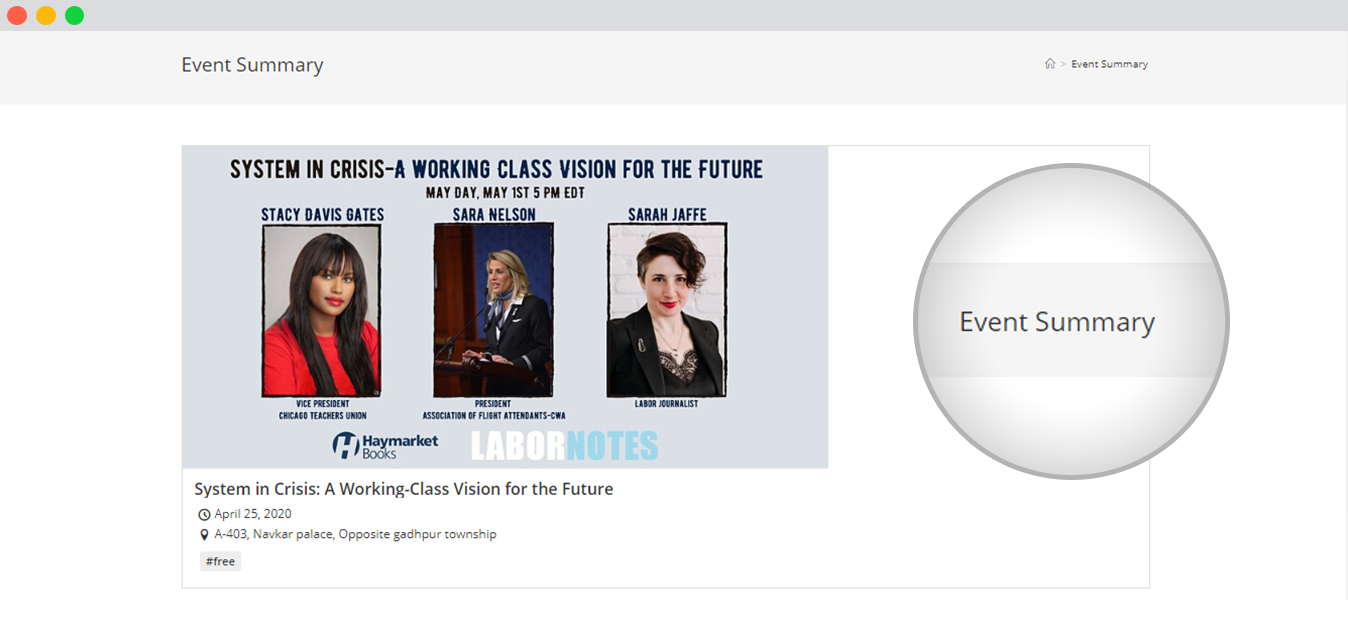How can we help?
The Event Summary
The brand new feature of WP Event Manager allows users to get a complete summary of their events. A new page needs to be created from the Admin Panel to access the event summaries.
Setting up the Event Summary page
To set up the event summary page, follow the below mentioned steps:
- Log into Admin panel.
- Add a new page under the pages menu on the Dashboard.
- Mention the Page Title(The Event Summary).
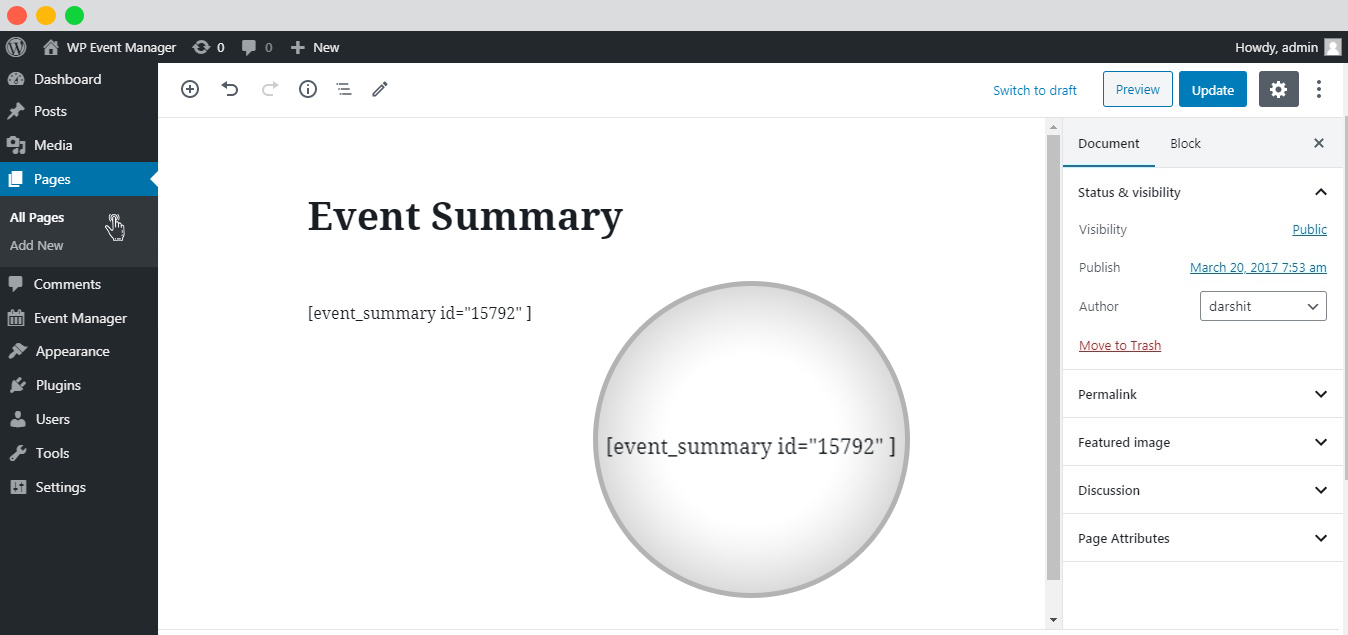
- Mention the shortcode on the content section of the dashboard:
[[event_summary id="1318" width="250px" align="left" featured="false" limit="1"] or [event_summary id="1318"]
- id: To display or access the summary of a particular event, a user needs to add the id of that particular event. The id section remains empty by default and it shows all event summaries of the given argument. To get the event id, a user needs to place the cursor on the name of the event in the Event listings on the Admin dashboard.

- Featured: Featured events only.
- Limit: How many events can be listed a time(post per page/pagination).
- Preview and Publish it on the website.