- « Previous blog
-
Events
-
Mar 14, 2023
-
Feb 26, 2024
-
1478
-
0
- Next blog »
Managing an event brings multiple challenges on its way and event registration is one of them. The first step is to encourage people to register for your event, then you need to keep a track of the people who have joined and who could not make it. It is almost impossible to manage the process manually and that too without an error. Here comes the need for an events website and a dedicated registration system.
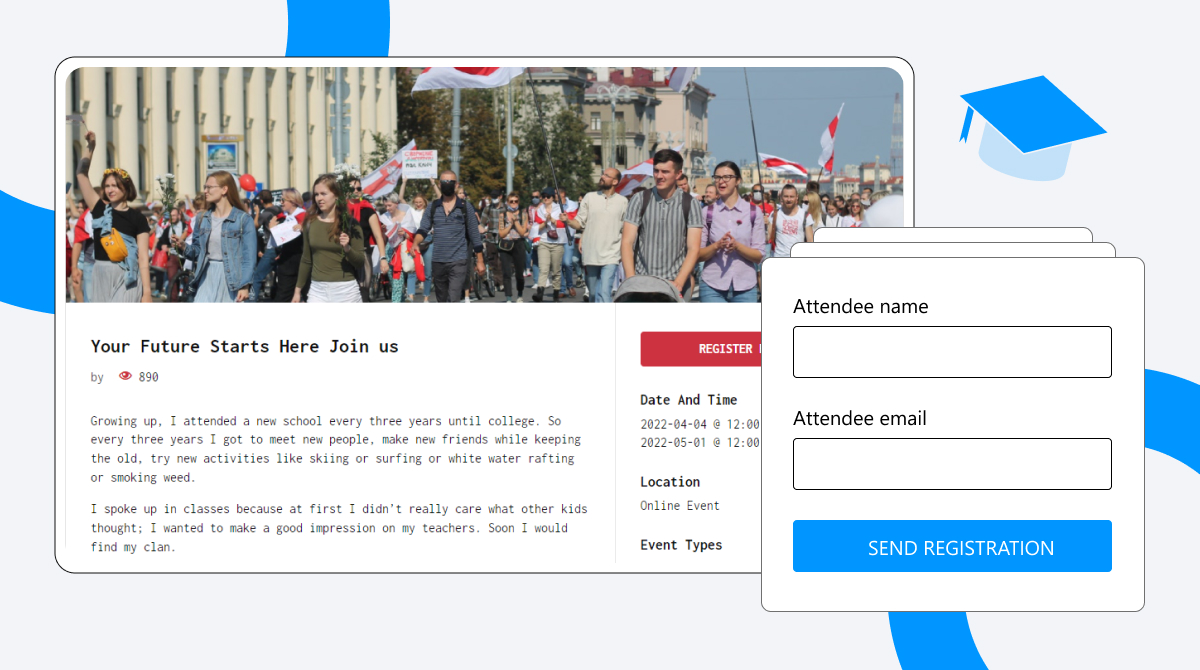
When you have an events website, you can manage everything related to your event from that place only.
Elements of an efficient event management website include the following:
- An event calendar.
- A registration system.
- A ticketing system and.
- Attendee management.
In this article, we have specifically picked up the event registration system and have attempted to guide you on how you can add the system to your WordPress site.
For an efficient registration system, you need to have a WordPress event management plugin that automates the entire process by sending registration confirmation mails to your people, reminders and more.
Before explaining to you the method of adding an event registration system to your WordPress site, let us tell you why you need a registration system for your event management site.
Importance of having an event registration system site
- An event registration system helps you gather important information about your attendees that they provide during the registration process.
- Having the details of your attendees and knowing about their preferences also help you build your event marketing strategy and let you serve them better in your events.
- Event registration systems are created to make the registration process simple and easy for attendees. Sometimes, interested people lose their interest in your event due to a complicated registration process. You can easily avoid it by adding an event registration system to your website.
- It also gives you the freedom to promote your events from your website and lets people sign up easily for your event.
- It makes it easy for you to manage your event attendee details and simplifies the ticket selling process.
Adding an event registration system to your WordPress site
To add an event registration system to your events website you need to install a good event management plugin. We recommend WP Event Manager, which is specially designed to take care of all your event management needs with its exceptional features.
It offers 37 event management addons that include the Registration addon to fulfill all your event management requirements.
To work with the registration addon, you first need to install WP Event Manager on your system.
Installing WP Event Manager
Installing WP Event Manager automatically
To install the plugin automatically, follow the below mentioned steps:
- Login to WordPress using your username/email and password.
- Once you are logged into your dashboard, go to Plugins >> Add new, in the sidebar on the left.
- Then move to the Keyword Search Bar and type WP Event Manager. A list of multiple plugins would appear.
- Click on WP Event Manager.
- Click on the Install Now option and then press Activate.
- Once you press the Activate button, you will be redirected to WP Event Manager Setup Wizard where you can set up pages for your website.
- Then click on the Continue to page setup option.
- Then select the pages, you want to display on your website and click on Create selected pages.
- Then WP Event Manager will create pages using shortcodes.
Installing the core plugin manually from the Backend
To install the plugin manually, take the below-mentioned steps:
- Firstly, you need to download the plugin zip file from here.
- Login to your WordPress Admin Panel.
- Go to Plugins >> Add new >> Upload Plugin >> Choose File.
- Place the Zip File in your local drive and upload it.
- Click Install Now.
Once you complete the installation of WP Event Manager, the next is to get the Registration addon.
Before sharing the process of installing the Registration addon and how to work with it, we need to introduce you to some of its amazing features.
The Registration addon and its remarkable features
The Registration addon:
- Lets your attendees register for your events through a form where they need to fill in their details.
- The form is fully customizable which means you can alter the form fields as per your requirements.
- Offers a registration dashboard to help you manage bulk registration.
- Lets organizers control the registration status (confirmed, waiting to confirm and canceled) of the attendees.
- Allows you to manage the list of attendees for your events by filtering attendees as per their registration time and status.
- Notifies your attendees about the registration confirmation through emails.
- Makes the process of transferring user data easy with CSV files.
- Gives you the scope to restrict multiple attendee registration with duplicate emails.
- Gives you the right to set a limit for bulk registrations and more.
Installing the Registration addon
Here are the steps you need to take to install the registration addon on your WordPress site:
- From your purchased email id, click the download link(s) and save the add-on zip file(s) to your computer.
- Log into your site’s WordPress admin (e.g. www.yourdomain.com/wp-admin).
- Click on the “Plugins” tab in the left panel, then click “Add New”.
- Click on the Upload link near the top, then “Choose File”.
- Find and select one of the add-on zip files that you downloaded.
- Install it by clicking the “Install Now” link.
- When the installation finishes, click “Activate Plugin”.
- Repeat the above steps for any other premium add-ons you have purchased and downloaded.
- Activate your Plugin using your License key and registered email id.
Follow the steps presented by the Setup Wizard to complete setting up the pages.
WP Event Manager Premium Add-on License Key Activation
Follow the steps mentioned below to activate the Licence key:
- Once the installation is done, the plugin gets included in the list of other plugins that are available in the plugin section of the admin panel dashboard.
- After locating the plugin from the list, insert the Licence Key and Email Id in the boxes.
- Do not forget to check-mark the box placed before the plugin name before pressing the Enter button.
- Finally, press Enter to complete the license key activation process.
In case, the license key you have entered is invalid or expired, you will receive a pop up notification on the top of the dashboard stating the same. In this situation, you need to check the key you have entered or you need to renew the key through your account.
How to get the Registration addon
WP Event Manager offers a very affordable and flexible pricing structure for their premium addons to make them available to everyone.
You can purchase the Registration addon individually or in bundles. The company has divided all its premium addons into four categories.
- Event Manager Plus(Contains featured addons).
- Event Manager Pro(Contains Event Manager plus + Ticket selling addons).
- Virtual Event Manager Pro(Contains Event Manager Pro + Virtual event addons).
- All Events Manager Pro(Virtual Event Manager Pro + Marketing event addons).
Discover each of the bundles now!
Here, we would like to mention that purchasing add ons in bundles is a more affordable option than purchasing each individually. You can certainly make the purchase based on your requirements but if you have an events business or frequently conduct events then going for bundles is a smarter option for you because each bundle contains addons that are made to fulfill different purposes of event management.
Conclusion
Registration is a crucial part of an event management system. Adding the system to your website opens up many doors of opportunities for you. When you use an event management plugin like WP Event Manager, and its Registration addon, you get the entire control of the registration system in your hands. Starting from customizing the event fields of the registration form to setting a limit for accepting registration and confirming guests with email notification everything will be managed by you.

