- « Previous blog
-
Add ons
-
Feb 18, 2022
-
Dec 5, 2024
-
8276
-
0
- Next blog »
Do you want to attract more audiences to your events? Hosting an event itself is a challenging task, and promoting them and encouraging people to sign up for them puts more burden on the organizer.
One of the most effective ways to showcase the event details on your website and to increase its exposure is to create an event calendar on your website. Such event calendars not only give a separate identity to each of your events but also help them stand out. It might sound a bit complicated but using the right tool can help you create various types of calendars where you can mention everything starting from your event venue to its organizers.
There are multiple WordPress plugins available for you that you can utilize to display your event details and help visitors make bookings for them. In this article, we will take you through a detailed guide on how you can create an event calendar for your WordPress website. So keep reading to know more.
Before taking a dive into the topic, find out more about event calendars and the benefits of having one on your website.
What is an event calendar?
The term event calendar refers to a particular section that you can include on your website to showcase the details of your upcoming events. It is just like an ordinary calendar in which you can highlight your events, their dates, times, venues, and other related information in an interactive way.
Event Calendars are super easy to add to your website and convenient to use. Whether you want to create an event calendar for a brand-new website or want to use it for an existing one, you can do it with a few simple steps.
Advantages of using an event calendar for your website
Having an event calendar adds an endless number of benefits to your business.
- Brand awareness
- Beautify your landing page
- Increase website traffic
- Boost your email list
- Display event details in an organized way
When you promote your events through an event calendar, you indirectly promote your brand by showing users the direction towards your website. Sharing your events on your website can also help you grow your interest in your work especially if you have a community group.
Adding a calendar to your website can help you build an attractive landing page that will attract visitors and encourage them to attend your events. This also allows you to share the details of your activities with your audiences by adding videos and relevant images to your website.
You can also utilize your events page to get the attention of your visitors on the other aspects of your site. For instance, you can add links to related blogs or your online shop to it. This will ultimately boost the number of visitors to your website.
Promoting events through an event calendar can help you increase your email list to a great extent. You can make a scope for your users to subscribe to your newsletter by adding a form to your page, which they can fill up if they want to receive future event updates.
Calendars provide an amazing way to showcase the details of your events in one place. With the help of a genuine and reliable WordPress plugin, you can easily display everything about your past, present, and future events in a neat and clean way.
You’ll need a reliable WordPress plugin to add an event calendar to your website: for this, we recommend WP Event Manager’s Calendar plugin. It comes with a simple installation process, and you can easily make changes to your events from the admin dashboard and that too without any coding expertise.
Introduction to WP Event Manager’s Calendar plugin
WP Event Manager’s calendar plugin offers an exceptional way to show your upcoming events on various dates. The free plugin lets you create events and display them in the most organized way.
The prominent features of the plugin include:
- It offers a robust calendar and eases the process of event management.
- It allows you to display events in the form of a widget.
- It can easily be integrated with Google Maps.
- It allows monthly and yearly visibility to your events.
- Responsive view.
- Easily customizable.
- Multiple layouts.
- Offers an amazing user experience with advanced search filters.
To know more and in detail about the plugin please visit, WP event manager Calendar Plugin
How to add a calendar to your WordPress site
Installing WP Event Manager’s Calendar plugin is just a matter of a few clicks.
To install the Calendar plugin, follow the below-mentioned steps.
- From your purchase email, click the download link(s) and save the add-on zip file(s) to your computer.
- Sign in to your site’s WordPress admin (e.g. www.yourdomain.com/wp-admin).
- Click on the “Plugins” tab in the left panel, then press “Add New”.
- Click the Upload link at the top, then “Choose File”.
- Find and select one of the add-on zip files that you downloaded.
- Complete the installation by clicking on the “Install Now” link.
- When the installation finishes, click “Activate Plugin”.
- Activate your Plugin using your License key and registered Email ID.
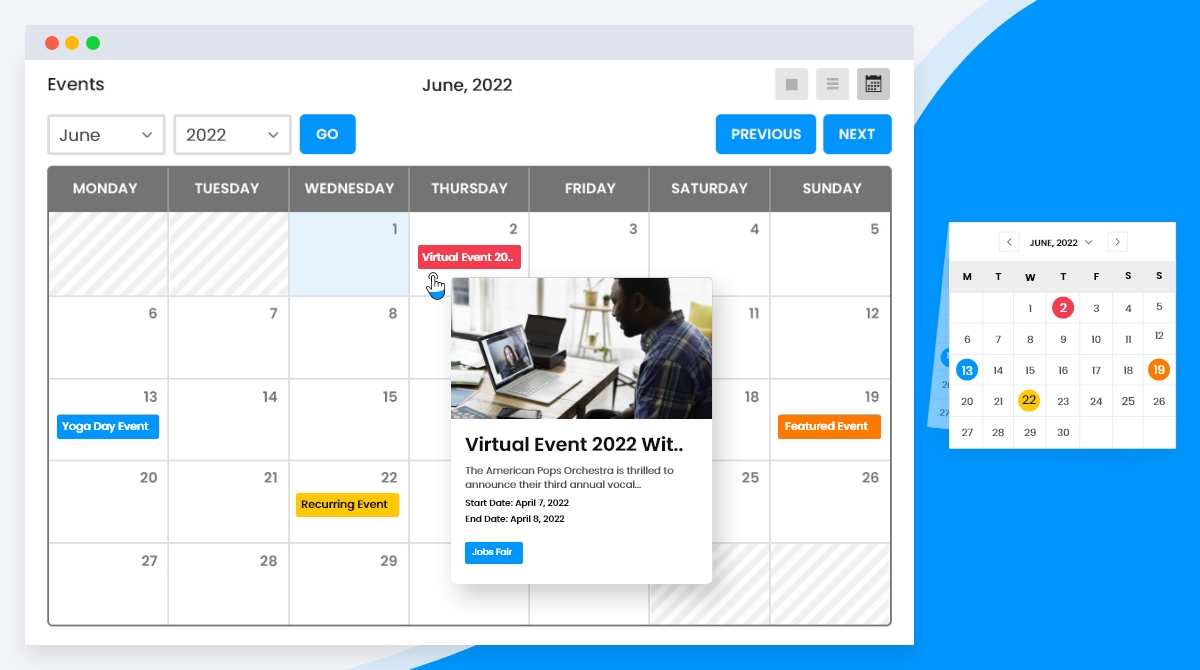
Once installed and activated, you are ready to play around with the plugin and enjoy its benefits.
Getting started with the Calendar plugin
Creating an event calendar on the event listing page:
After the installation, a calendar icon appears on the Event listing page. Clicking on that icon you can see the calendar that contains all the available events on the website.
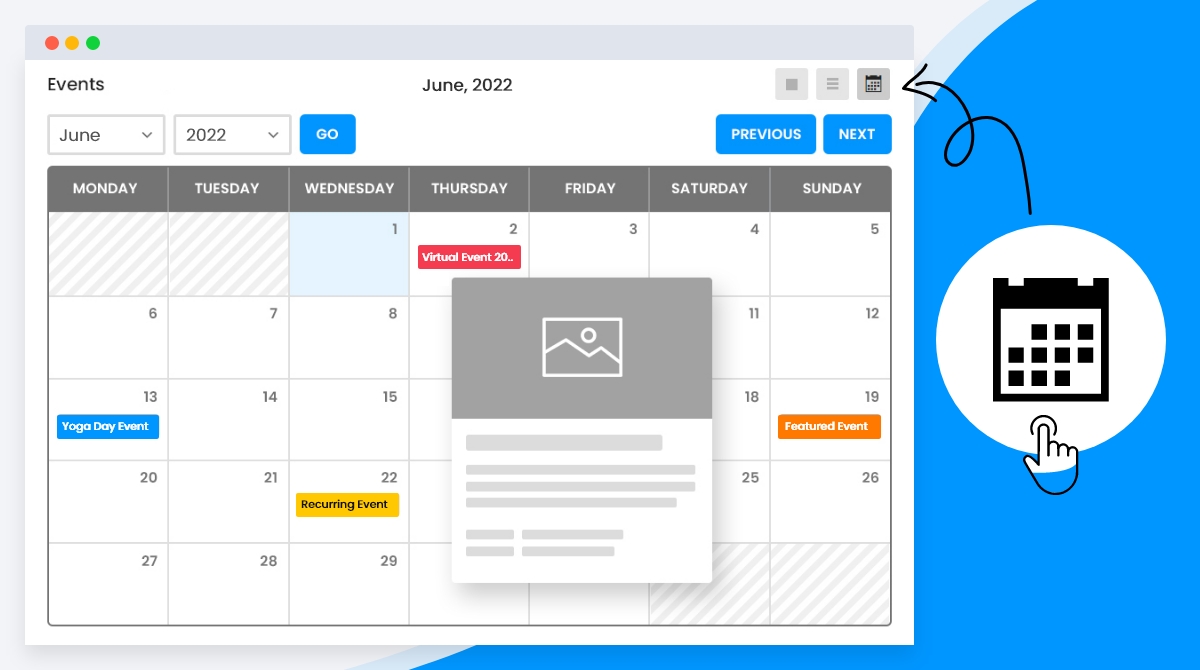
Using Shortcodes with your Event Calendar:
To put the event calendar on a particular page, you need the help of shortcodes.
Here are the steps you need to take:
- To build an event page, go to WP-admin >> Pages >> Add New.
- Name it something along the lines of “Event Calendar”.
- Paste the shortcode in the content area [events_calendar].
- In order to classify events based on its category or types, enter the following code [events_calendar category="charity"].
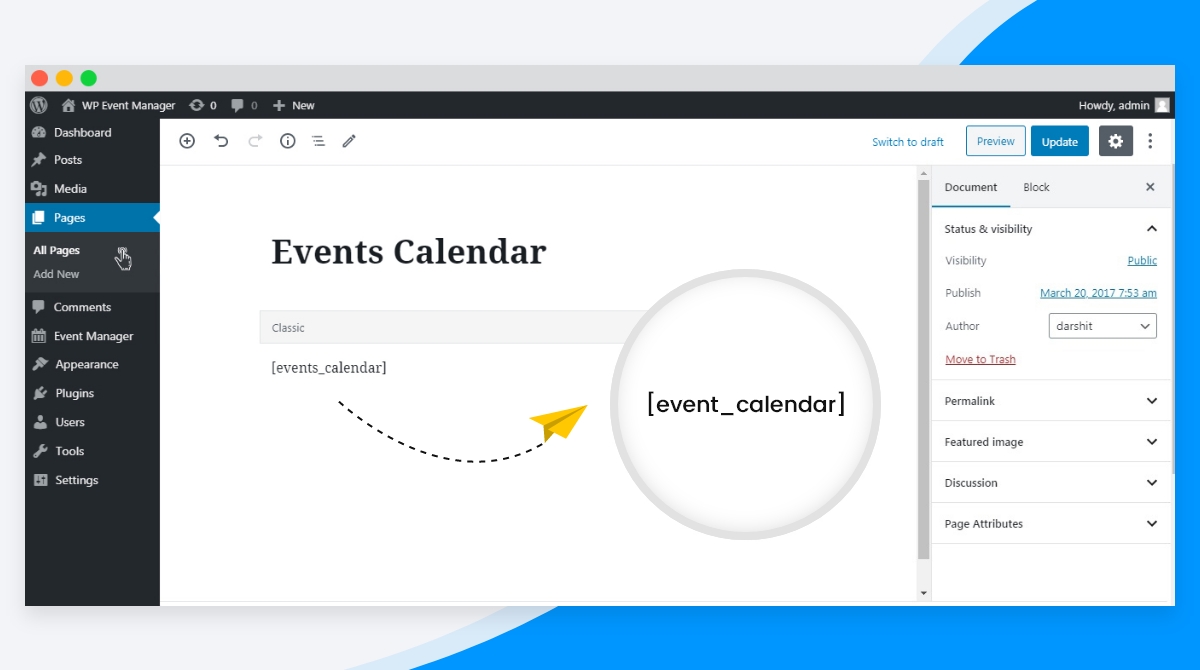
Other ways to utilize the Calendar plugin includes the following
- You can add a calendar widget to your website to boost your user engagement.
- Customize templates.
- Manage the way the calendar will appear on your website.
For thorough guidance on the above-mentioned areas please visit, WP event calendar.
Setting up your calendar opens up many doors of opportunities for you to extend its functionality. For example with Sell tickets, you can sell your tickets and track attendees from your website’s backend. Besides this, you can conduct virtual meetings easily with the Zoom plugin and create both online and hybrid events directly on your WordPress website.
The free version of WP Event Manager undoubtedly offers many useful features, but if you are looking for more functionalities without using codes, then you must try out the paid add-ons that include Registration, Calendar, Sell Tickets, iCal, Zoom, Google Map, Attendee information, Emails, Color, etc to enhance user experience. To find out the entire list of WP Event Manager’s paid plugins and how it contributes to making your events successful, please visit WP event manager.
To enjoy all these advantages, you need to pick up the right plugin for your website that is not only rich in features but also suits well with your present theme design. That is why we always recommend you WP event manager’s calendar plugin which fulfills all these criteria making it the best choice for you to create an event Calendar.
 Use coupon code:
Use coupon code:  Something exciting is coming soon – stay tuned to find out! 🚀✨
Something exciting is coming soon – stay tuned to find out! 🚀✨
