Venue Fields
The Venue section in the Field Editor page (WP admin >> Event Manager >> Field Editor) displays the fields and collects the details of the Venue in the submission form.
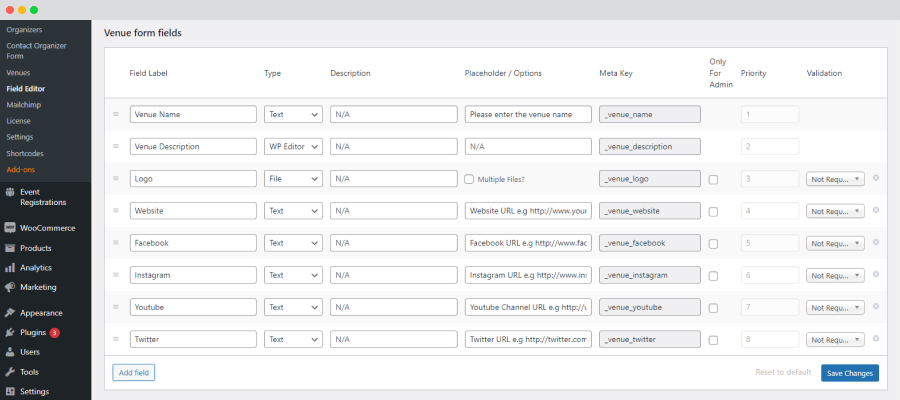
How to add a new Venue field to the venue submission form?
WP Event Manager allows you to add a Venue field to the Venue Submission Form as per your requirements.
To perform the task, you need to pass through the following steps.
- Go to WP-admin >> Event Manager >> Field editor >> Venue fields >> Add field.
- A new field is added in the Venue section.
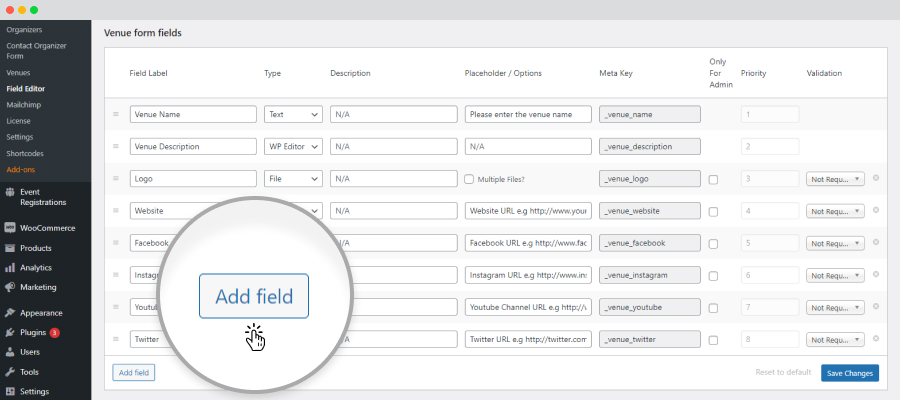
How to edit the Venue field?
Using WP Event Manager, you can also make changes to the Venue Field, for which you need to take the following steps:
- Go to WP-admin >> Event Manager >> Field Editor.
- Click on the desired field and make the desired changes.
- Save the changes.
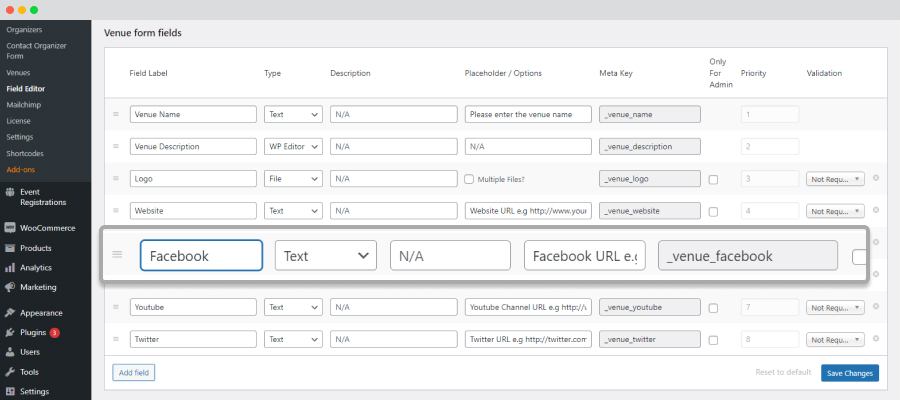
How to change the field priority?
Event Fields in the Field Editor can be dragged and dropped with the bar icons in each field to arrange them based on priority. You can go to the field editor using the following steps:
- Go to WP-admin >> Event Manager >> Field Editor.
- Then go to the Venue form fields and drag and drop the fields as per priority.
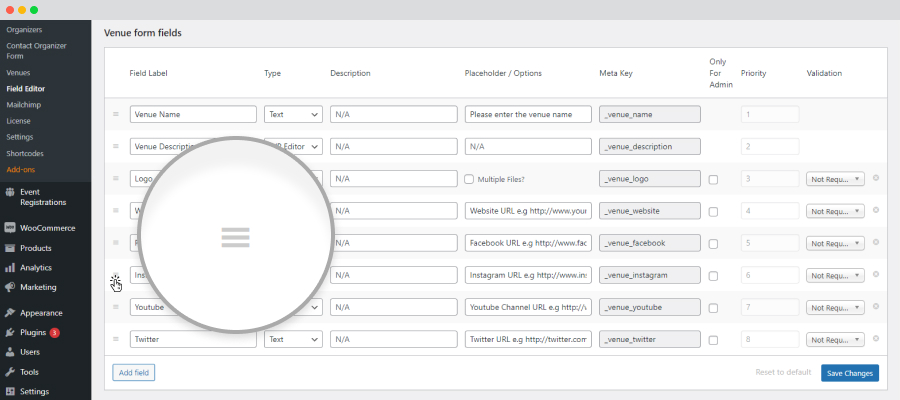
How to delete the Venue field?
Users can also delete Venue fields as per their requirement in WP Event Manager. Here are the steps that users need to take to perform the task:
- Go to WP-admin >> Event Manager >> Field Editor >> Venue Form Fields.
- Click on the cross button that can be seen at the end of each field row.
- Save the changes.
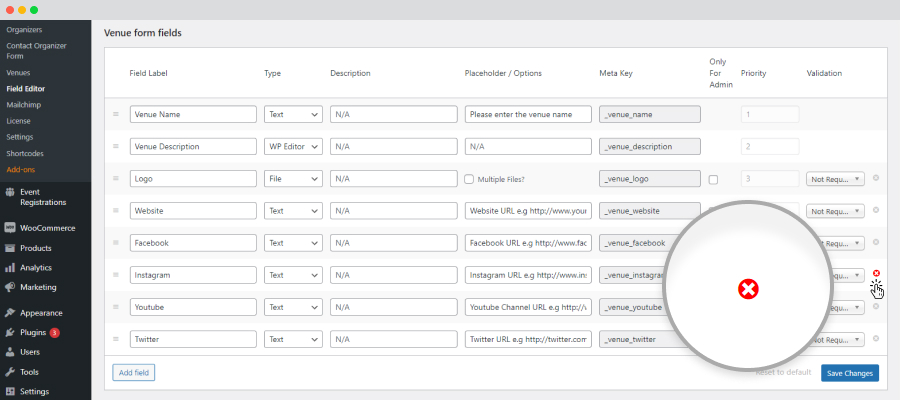
Please see, this information will only be collected in the submission form, In order to display this information, on the venue detail page, one needs to override the template file: wp-event-manager/templates/venue/content-single-event_venue.php
 Use coupon code:
Use coupon code:  Something exciting is coming soon – stay tuned to find out! 🚀✨
Something exciting is coming soon – stay tuned to find out! 🚀✨