How can we help?
Organizer Fields
Organizer Fields
The organizer section in the Field Editor page (WP admin>> Event Manager >> Field Editor) displays the fields and collects the details of the organizer in the submission.

How to add a field to the Organizer Submission Form?
WP Event Manager gives users the right to add a new field to the Organizer Submission Form.
- Go to WP-admin >> Event Manager >> Field editor >> Add field.
- A new field will be added to the organizer section.

How to edit the organizer field?
With WP Event Manager, you can also edit the Organizer field as per your requirement.
- Go to WP-admin >> Event Manager >> Field Editor.
- Click on the desired field and make the desired changes.
- Save the changes.

How to change the field priority?
Fields in the Field Editor can be dragged and dropped with the hamburger icons in each field to arrange them based on priority. You can go to the field editor using the following steps:
- Go to WP-admin >> Event Manager >> Field Editor.
- Then drag and drop the fields as per priority.

How to delete the organizer field?
Users can also delete organizer fields as per their requirement in WP Event Manager. Here are the steps that users need to take to perform the task:
- Go to WP-admin >> Event Manager >> Field Editor.
- Click on the cross button that can be seen at the end of each field row.
- Save the changes.
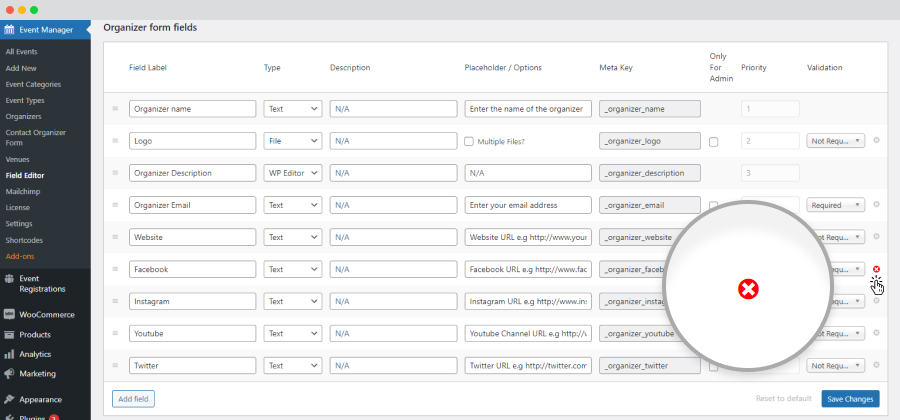
 Use coupon code:
Use coupon code:  Something exciting is coming soon – stay tuned to find out! 🚀✨
Something exciting is coming soon – stay tuned to find out! 🚀✨