Event Fields
Event Submission Form Custom Fields Settings
The field editor sub-menu under Event Listings (WP Admin>> Event Manager >> Field Editor) offers flexibility to edit field labels including Type of data, description, placeholder and more.
The settings include the following:
- Only for admin: Enable or disable this option to reserve the rights for the admin for filling in the data.
- Priority: Order priority of the fields.
- Validation: determine if filling up the data is compulsory.

How to add a new event field to the Event Submission Form?
WP Event Manager allows you to add an event field to the Event Submission Form as per your requirements. To perform the task, you need to pass through the following steps.
- Go to WP-admin >> Event Manager >> Field editor >> Add field.
- Fill in the desired details of the new field added.
- Save the changes.

How to edit the Event Field?
Using WP Event Manager, you can also make changes to the Event Field, for which you need to take the following steps:
- Go to WP-admin >> Event Manager >> Field Editor.
- Click on the desired field and make the desired changes.
- Save the changes.
A new field type is added to the Event Fields and that is the Email field type.

How to change the event form field priority?
Event Fields in the Field Editor can be dragged and dropped with the hamburger icons in each field to arrange them based on priority. You can go to the field editor using the following steps:
- Go toWP-admin >> Event Manager >> Field Editor.
- Then go to the Event form fields and drag and drop the fields as per priority.

How to delete the event field?
Users can also delete event fields as per their requirement in WP Event Manager. Here are the steps that users need to take to perform the task:
- Go to WP-admin >> Event Manager >> Field Editor.
- Click on the cross button that can be seen at the end of each field row.
- Save the changes.

Adding multiple event types to your event submission form
With WP Event Manager, it is possible for you to add multiple event types to your event submission form.
Here are the steps you need to follow:
- Go to Event Manager >> Field editor selection > Event Form fields.
- Select Term Multi-select option from the dropdown box.
- Click on the save changes button.
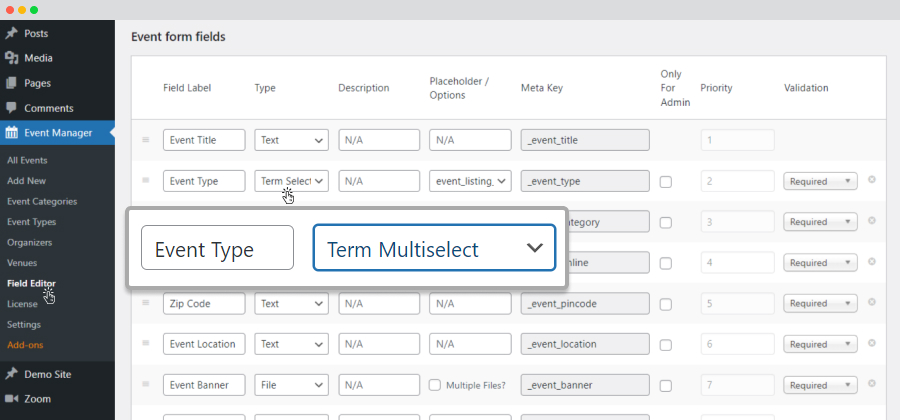
Adding multiple event categories to your event submission form
With WP Event Manager, it is possible for you to add multiple event categories to your event submission form.
Here are the steps you need to follow:
- Go to Event Manager >> Field editor selection > Event Form fields.
- Select Term Multi-select option from the dropdown box.
- Click on the save changes button.

Deleting multiple event form fields
Earlier, the admin could only delete a single event form field at a time, but now it is possible for them to delete multiple fields at once.
Here are the steps to follow:
- Go to wp-admin.
- Click on Event Manager.
- Select Field Editor.
- In the Event form field section, go to the Bulk action.
- Select the events you want to delete by checking the box beside each event field.
- Click on “Delete selected field”.
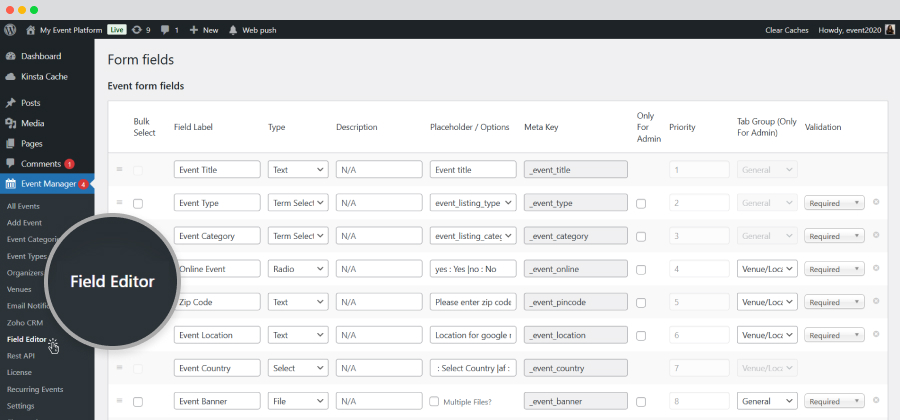
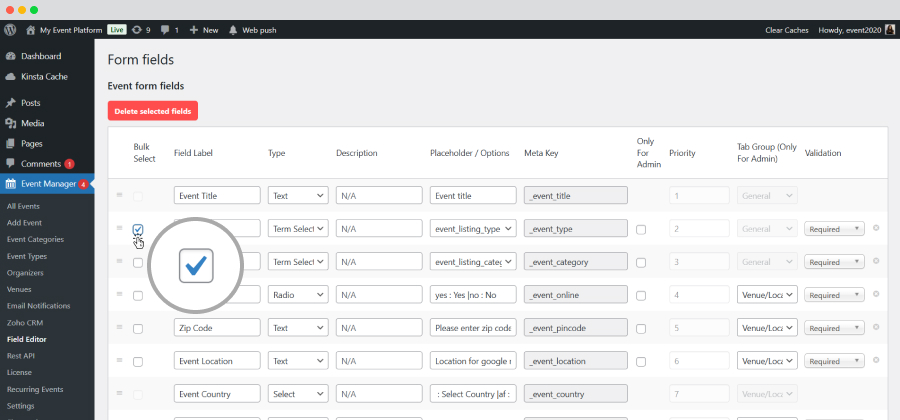
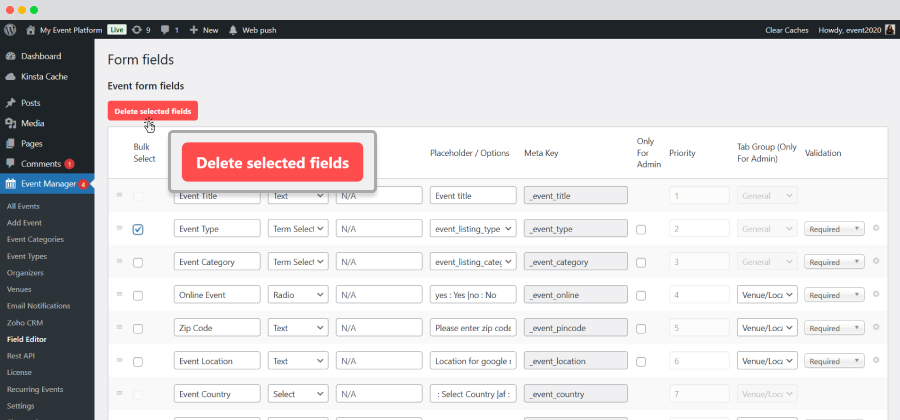
The same applies to the Organizer form fields and Venue form fields.
 Use coupon code:
Use coupon code:  Something exciting is coming soon – stay tuned to find out! 🚀✨
Something exciting is coming soon – stay tuned to find out! 🚀✨