Event Countdown
The countdown plugin allows you to display a countdown timer on your events, registration and ticket selling page to keep your audiences updated about the time left for the event, registration and ticket availability.
Installation
The installation process is the same for all the addons, offered by WP Event Manager. They can be both installed automatically and manually.
Automatic Installation: You can install the plugin from the backend of your WordPress. Click Here to see how you can install the plugin automatically.
Manual Installation: You can also install the plugin manually using SFTP or FTP tools. Click Here to see how you can install the plugin manually.
Watch the entire video for better understanding
Countdown tab
To access the Countdown tab, here are the steps you need to take:
- Go to the Admin’s dashboard.
- Click on the settings option.
- Then select the Countdown tab.
Here are the options you will see in the general settings tab.
- Show countdown before the event description: if you tick mark this option you will be able to display your event countdown timer just above the description.

Countdown style: it offers various styles in a dropdown from which you have to choose your preferred ones. Usually the Standard style remains as the default style.
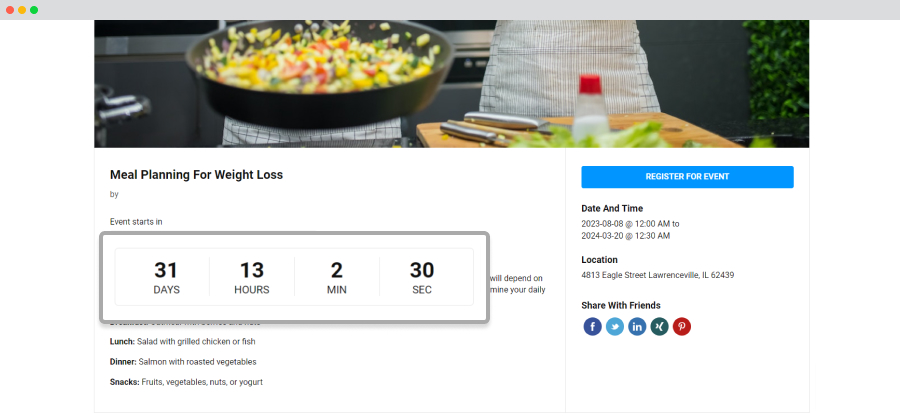
- Show registration deadline: By enabling this option, you can display a countdown timer to your audiences before your event registration date is over.

Registration countdown style: it is also a dropdown option from which you have to choose the style you like. Usually the progress bar remains as the default style of the countdown.

- how sell tickets sale countdown: By enabling this option you can show the time from which your tickets will be available to your audiences for purchase.
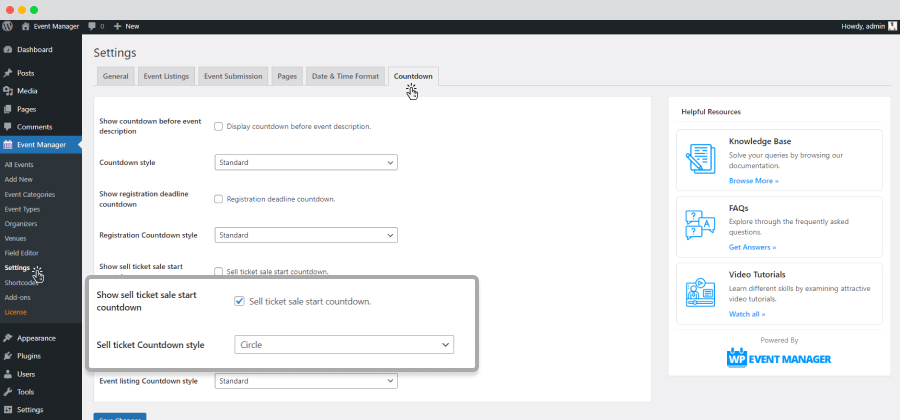
Sell Tickets countdown style: It is a dropdown option from which you choose the countdown style you like for your event tickets. Usually the circle option remains as the default style of the sell tickets countdown.

- Show countdown on each event listing: By enabling this option you can display an event countdown for each of your events on the event listing page.
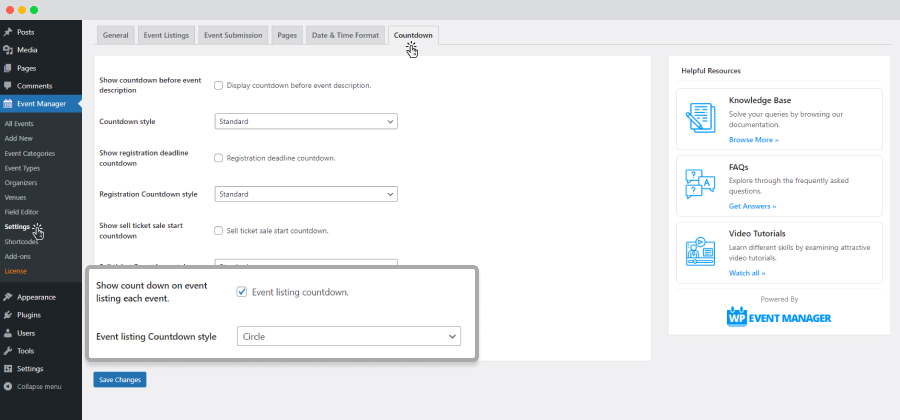
Event listing countdown style: It is a dropdown menu from which you can choose the countdown style you like for the event listing page. Usually the circle option remains as the default style of the event listing countdown.
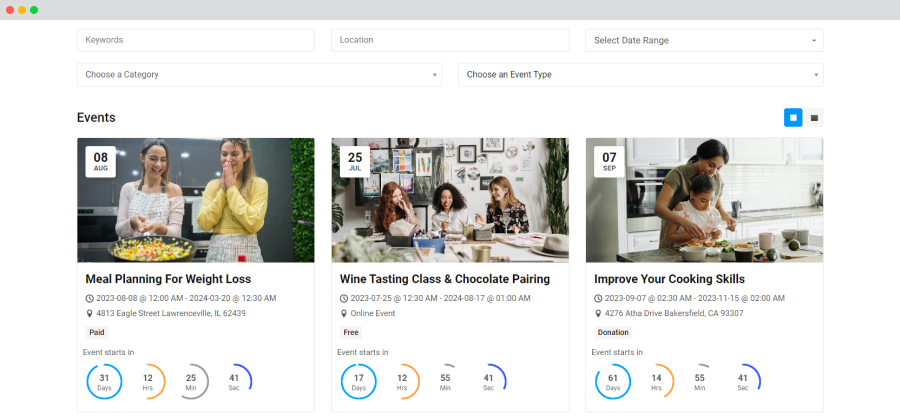
 Use coupon code:
Use coupon code:  Something exciting is coming soon – stay tuned to find out! 🚀✨
Something exciting is coming soon – stay tuned to find out! 🚀✨