How can we help?
Updating WP Event Manager
Automatic Update
WP Event Manager always strives to achieve perfection in every way and that is why we constantly update our plugins so that you can enjoy their innovative features.
Here are the steps that you need to take to update WP Event Manager:
- Login to your WordPress dashboard.
- Go to Plugins >> Installed Plugins.
- Just above the table that contains the installed plugins, locate and click on the Update Available menu.
- Select WP Event Manager from the list.
- Click on “Update”.
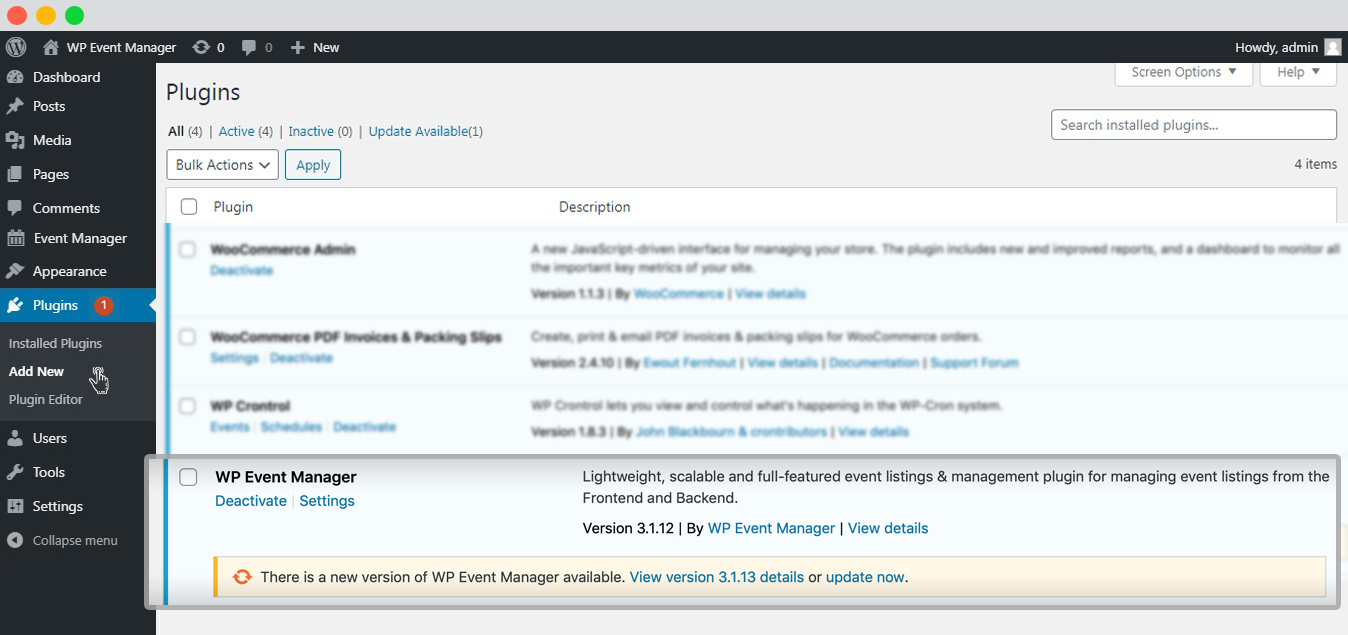
Manual Update
To manually update the plugin, follow the steps below:
- Using your FTP software or cPanel, access the server.
- Go to directory/wp-content/plugins/.
- Remove or rename the existing plugin from the directory.
- Upload the unzipped folder that contains the updated plugin.
Warning: Don’t refresh a plugin in the backend until you complete uploading the plugin.
 Use coupon code:
Use coupon code:  Something exciting is coming soon – stay tuned to find out! 🚀✨
Something exciting is coming soon – stay tuned to find out! 🚀✨