Zoho CRM Integration
The Zoho CRM addon lets users maintain better communication with their website visitors through live chats, calls, emails etc.
Installing The Plugin
The installation process is the same for all the addons, offered by WP Event Manager. They can be both installed automatically and manually.
- Automatic Installation: You can install the plugin from the backend of your WordPress. Click Here to see how you install the plugin automatically.
- Manual Installation: You can also install the plugin manually using SFTP or FTP tools. Click Here to see how you can install the plugin manually.
Obtaining Zoho CRM API keys
To obtain your Zoho CRM Client id, and secret Key, follow these steps:
- Register on Zoho CRM to get a Client ID and Client Secret key. For the US, https://api-console.zoho.com/, For AU, https://api-console.zoho.com.au/, For EU, https://api-console.zoho.eu/, For IN, https://api-console.zoho.in/, For CN, https://api-console.zoho.com.cn/, etc…
- Log in to Zoho CRM if not logged in to Zoho CRM.
- Click on the ‘GET STARTED’ button.
- Click on the ‘Server-based Applications’ button.
- Client Name: Enter the client name. Like ‘Integration’.
- Homepage URL: Enter your site domain. Like https://example.com/
- Authorized redirect URIs: Enter the redirect URL. The format is {your site domain}/wp-admin/admin.php?page=wpf_zoho-configuration. Like https://example.com/wp-admin/admin.php?page=wpf_zoho-configuration
- Also, you can take ‘Authorized redirect URI’ from the Configuration (‘Admin’ -> ‘WPF – Zoho’ -> ‘Configuration’) tab.
- Click on the ‘Create’ button.






Integrating API keys with WordPress at the Admin panel
- Go to Admin>> Event Manager >> Zoho CRM.
- Fill in the below-mentioned details:
- Event: Select the events that you want to sync the user’s details with, or just select All events.
- Select Product: Select from the available Zoho Products, be it Zoho Crm or Plus, or Begin.
- Select Module: Select a Zoho CRM module you want to integrate with the current form, be it leads or contacts. The CRM syncs any entry as either contact or Lead.
- Select ‘Create Module Record’ or ‘Create/Update Module Record’:
- Create Module Record: On the form submitted, it will add a record.
- Create/Update Module Record: If the form submitted email address matches with the existing record, it will update the record. If the form submitted email address does not match with the existing record, it will add a record.
- CRM Domain: It is a dropdown menu which you need to click to get the list of available domains. Select the one that you need.
- https://accounts.zoho.com/
- https://accounts.zoho.in/
- https://accounts.zoho.eu/
- https://accounts.zoho.com.cn/
- Client ID: Add your Zoho CRM App Client ID.
- Client Secret: Add your Zoho CRM App Client Secret.
- Click on the ‘Save settings button.
- You can see the Zoho CRM login page if you are not logged in to Zoho CRM. If not logged in to Zoho CRM, log in to Zoho CRM.
- Click on the ‘Accept’ button.








Your Zoho CRM account is synced with the WordPress website.
Zoho CRM further settings.
After the keys are connected, certain settings need to be performed to enable the functioning of Zoho CRM.
- Select Zoho CRM Sync Type:
- Auto- When you select the Auto-sync type option, the data gets synced automatically. When you select auto sync type, we offer you further 2 options:
- Manual- When you select the Manual sync type, the data gets synced only after the Admin manually syncs the data.
- Field Mapping with Zoho CRM
- Registration Fields
The Left-hand fields show you all the fields you generate from the registration form fields. (Wp Admin>> Event Registrations>>Registration forms>> form fields).

The right-hand side fields are related to the Zoho CRM form.

Please add the right attributes that you want to sync from Registration form fields to Zoho CRM form fields.
- Guest List Fields
The Left-hand fields show you all the fields you generate from the Guestlist form fields. The right-hand side fields are associated fields in the Zoho CRM form.

Please add the correct attributes that you want to sync from Registration form fields to Zoho CRM form fields.
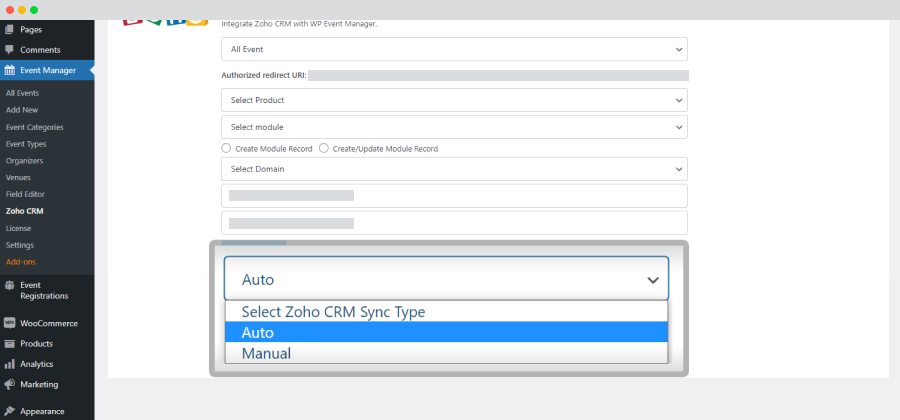
1. When New Created: As soon as a new user is registered, it is automatically synced to the Zoho CRM list.
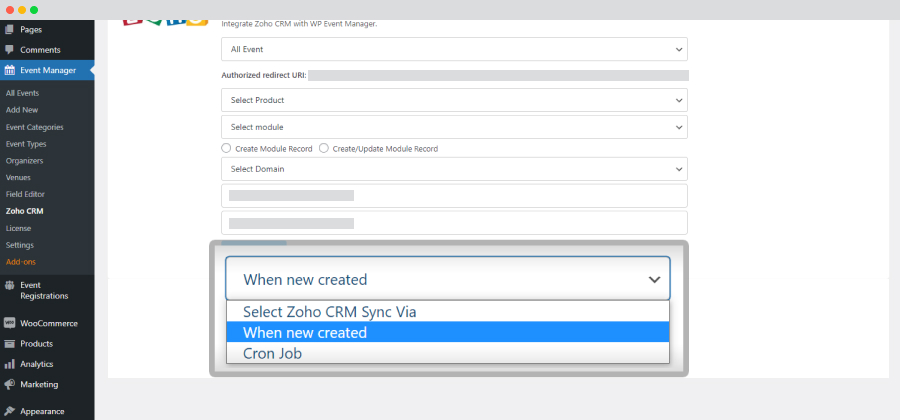
2. Cron Job: When you select Cron Job, you get an option to sync the data when the cron job is run, 5 Min, Daily, Weekly, Monthly, or Yearly.
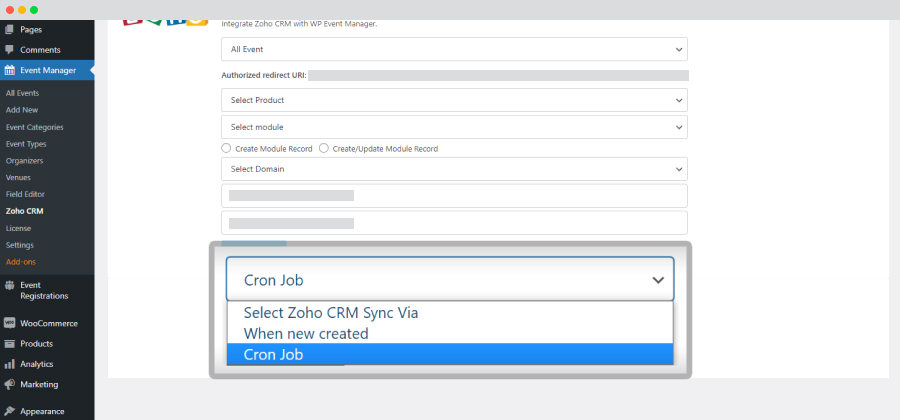
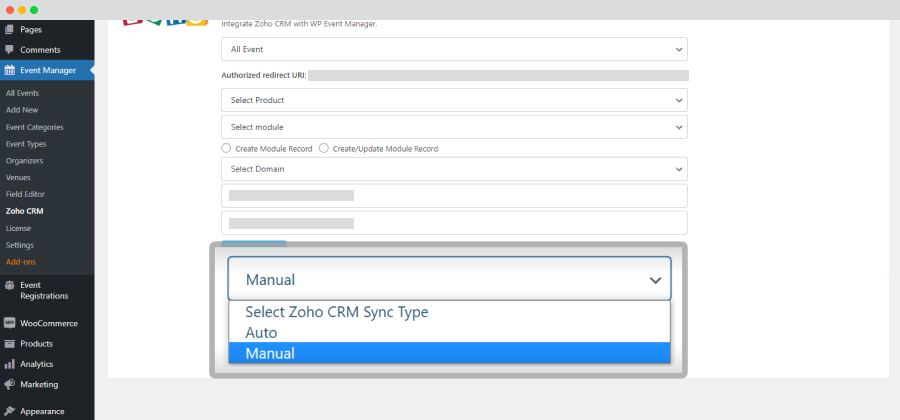
Note: Only after the Admin ticks the checkbox to Enable registration sync with Zoho CRM, then the data get synced.

How To Manually Sync the Data at Admin panel
In order to manually sync the data, a user has to select the manual option in the Sync type while setting up the Zoho CRM Plugin.
Manually Sync Registration Data
- Go to WP admin >> event registrations >> All registrations
- Select the events/ and checkmark the audience to be synced. (the registrations received for the event)
- Click on Bulk Action.
- Click on Sync with Zoho CRM.
- Check the Zoho CRM account.
- All the data will be synced.


Also, the status of the user synced can be seen in the Zoho CRM column, as subscribed, just before the user status on the same dashboard.
Manually Syncing Guest Data
Here are the steps you need to take:
- Go to WP admin >> Guest >> All guest.
- Select the events/ and check mark the audiences to be synced. (the registrations received for the event)
- Click on Bulk Action.
- Click on Sync with Zoho CRM.
- Check the Zoho CRM account.
- All the data will be synced, either in leads or contacts.

Integrating API keys at Frontend for Organizers
The organizers can sync the user data from the frontend in their Zoho CRM account.
- Go to the Event dashboard >> Zoho CRM >>Settings.
- Fill in the below details:
- Event: Select the events you want the user data to be synced with or just select All events.
- Select Product: Select from the available Zoho Products, be it Zoho Crm or Plus, or Begin.
- Select Module: Select a Zoho CRM module you want to integrate with the current form, be it leads or contacts. The CRM syncs any entry as either contacts or Leads.
- Select ‘Create Module Record’ or ‘Create/Update Module Record’:
- Create Module Record: On the form submitted, it will add a record.
- Create/Update Module Record: If the email address of the form submitted matches with the existing record, it will update the record. If the email address of the form submitted does not match with the existing record, it will add a record.
- CRM Domain: It is a dropdown menu which you need to click to get the list of available domains. Select the one that you need.
- https://accounts.zoho.com/
- https://accounts.zoho.in/
- https://accounts.zoho.eu/
- https://accounts.zoho.com.cn/
- Client ID: Add your Zoho CRM App Client ID.
- Client Secret: Add your Zoho CRM App Client Secret key.
- Click on the ‘Save settings button.
- You can see the Zoho CRM login page if you are not logged in to Zoho CRM. If not logged in to Zoho CRM, log in to it.
- Click on the ‘Accept’ button.


Your Zoho CRM account is synced with the WordPress website.
Zoho CRM Settings at Frontend
After the keys are connected, certain settings need to be performed to determine the way the registered user data will be synced.
- Select Zoho CRM Sync Type:
- Auto- When you select the Auto-sync type, the data gets synced automatically. When you select the auto sync type, we offer you further 2 options:
- Manual- When you select the Manual sync type, the data gets synced only after the Organizer manually syncs the data.
- Select Custom Fields to be synced( Field Mapping)
- Registration Fields
The Left-hand fields show you all the fields you generate from the registration form fields. The right-hand side fields are associated fields in the Zoho CRM form.
Please add the correct attributes that you want to sync from Registration form fields to Zoho CRM form fields.
- Guest List
If you have a Guest List Addon, You can map the guest list fields as well. The Left-hand fields show you all the fields you generate from the Guestlist form fields. The right-hand side fields are related to the Zoho CRM form.
Please add the correct attributes that you want to sync from Registration form fields to Zoho CRM form fields.


1. When New Created: As soon as a new user is registered, it is automatically synced to the Zoho CRM list.

2. Cron Job: When you select Cron Job, you get an option to sync the data when the cron job is run, 5 Min, Daily, Weekly, Monthly, or Yearly.



How To Manually Sync the Data at the Frontend?
In order to manually sync the data, a user has to select the manual option in the Sync type while setting up the Zoho CRM Plugin in the event dashboard.
Manually Sync Registration Data
- Go to Event Dashboard >> Zoho CRM >> Sync Registrations
- Select the event, and press the filter.
- Tick mark the attendees to be synced.
- Click on Sync.
- Check the Zoho CRM account.


All the data will be synced., either in leads or contacts as per selection. Also, the status of the user sync can be seen in the Zoho CRM column, as subscribed.
Manually Sync Guest Data
- Go to Event Dashboard >> Zoho CRM >> Sync Guest
- Select the event, and press the filter.
- Tick mark the guest to be synced.
- Click on Sync.
- Check the Zoho CRM account.


All the data will be synced., either in leads or contacts as per selection. Also, the status of the user sync can be seen in the Zoho CRM column, as subscribed.
 Use coupon code:
Use coupon code:  Something exciting is coming soon – stay tuned to find out! 🚀✨
Something exciting is coming soon – stay tuned to find out! 🚀✨