The Event Dashboard
You can add an Event Dashboard to a new page by pasting the appropriate shortcode on the HTML editor.
To display an Event Dashboard, users need to create a page from the pages menu at the Admin Panel and add the shortcode [event_dashboard]. Users can also add the shortcode in the Template file which is attached to the page created. Only logged in users will be able to access this page.
Setup
Create a new page and add a suitable title to it – “Event Dashboard” or “My events” and then paste the shortcode in the content area.
[event_dashboard posts_per_page="25"]
posts_per_page – Default shows 10 events per page.
It is recommended for you to insert the shortcode into the ‘text’ view of the visual editor to ensure it gets formatted correctly.
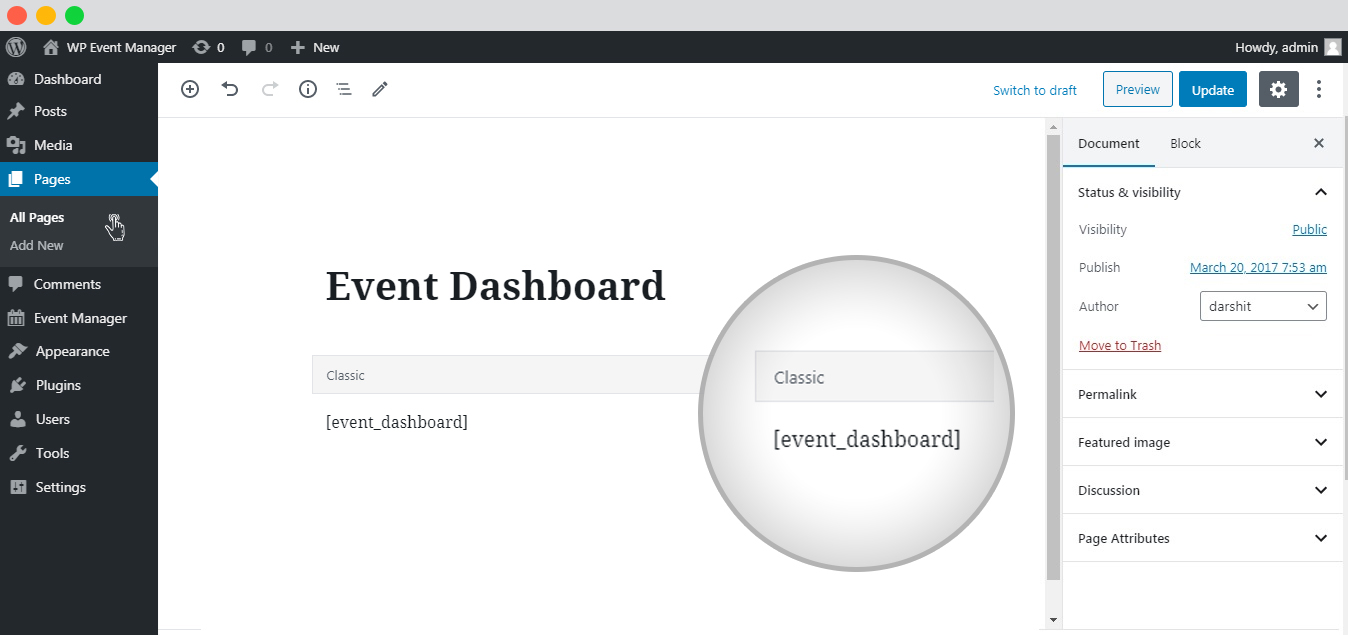
How Does The Event Dashboard Work?
The event dashboard is easily accessible by users on the front end and by admins on the backend. It displays their listed events. The event dashboard both at the backend and front end will show the following tables with actions such as “Edit”, “Mark canceled” and “Delete”.
You can access the event dashboard at the backend though the following steps:
WP admin >> Event Manager >> All Listings.
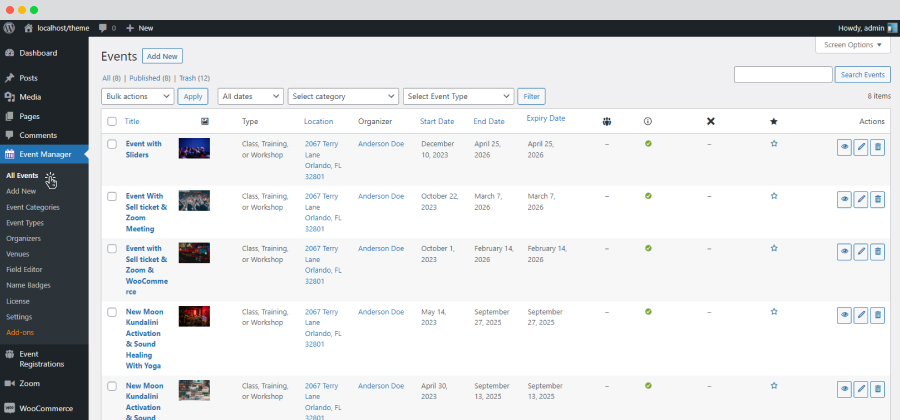
The dashboard at the frontend can be accessed directly on the site:
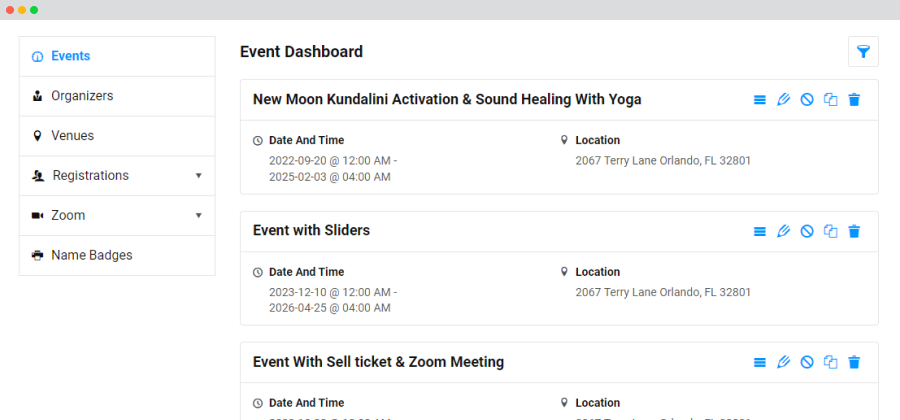
 Use coupon code:
Use coupon code:  Something exciting is coming soon – stay tuned to find out! 🚀✨
Something exciting is coming soon – stay tuned to find out! 🚀✨