Event Listings Page Settings
Under the Event Manager tab, you can see the Settings section that helps you manage your event listings and the way it appears on your website.

1.Listings Per Page
How to change the total number of listings showing per page? (Event Listings Page Settings)
To enter the desired number of events per event listing page you need to follow the below-mentioned steps:
- Go to Event Manager >> Settings >> Event Listings tab.
- Enter the desired number of listings on the box adjacent to Listings Per Page.
- Save changes.

2.Cancelled Events
How to hide the canceled events from the frontend?
To hide the canceled events, you need to follow the below-mentioned steps:
- Go to Event Manager >> Settings >> Event Listings tab.
- Tick the box next to Hide Canceled Events Tick the box next to Hide Canceled Events to enable the Hide Canceled event option.
- Save changes.

3. Hide Expired Listings
How to hide expired listings from event archive & search?
To hide expired event listings you need to follow the below mentioned steps:
- Go to Event Manager>> Settings >> Event Listings tab.
- Tick the box next to Hide Expired Listings.
- Save changes.

4. Hide Expired Listings Content
How to hide the expired listings content from the event detail page?
To hide the expired event listings content, you need to follow the below-mentioned steps:
- Go to Event Manager >> Settings >> Event Listings tab.
- Tick the box next to Hide Expired Listing in the event archive/ search.
- Save changes.

Here, it is to be mentioned that, if you disable the option, the expired events will be displayed normally but the registration section will be hidden.
5. Multi-select Event Categories
How to enable/disable multi-select event categories feature?
To enable or disable the multi-select event categories on event listing page from filter, you need to follow the below-mentioned steps:
- Go to Event Manager >> Settings >> Event Listings tab.
- Check the box next to Multi Select Categories.
- Save changes.
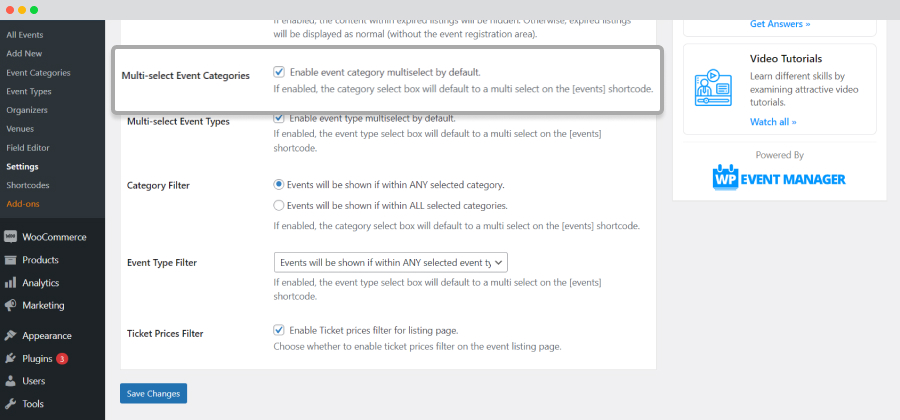
6. Multi-select Event Types
How to enable/disable the multi-select event types feature?
To enable or disable the multi-select event types on event listing page from filter, you need to follow the below-mentioned steps:
- Go to Event Manager >> Settings >> Event Listings tab.
- Tick the box next to Multi-Select Event Types.
- Save changes.
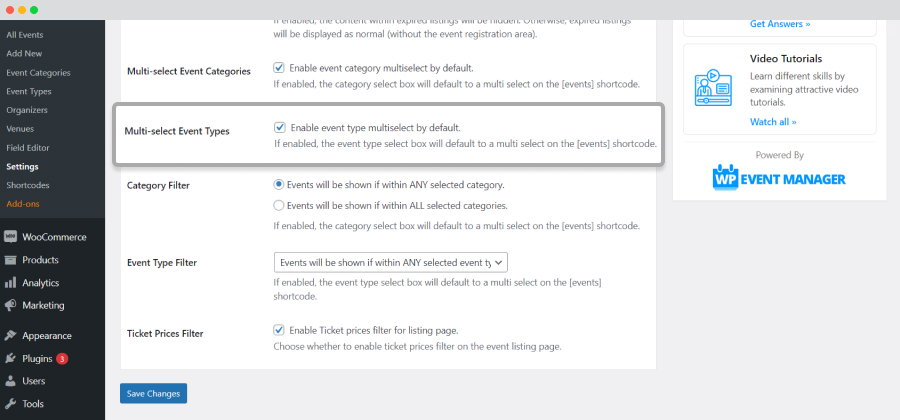
7. Category Filter
How to search for events within ANY selected category?
To search for events within ANY selected category, you need to follow the below-mentioned steps:
- Go to Event Manager >> Settings >> Event Listings tab.
- Select the radio button adjacent to “ Events will be shown if within ANY selected category”.
- Save changes.
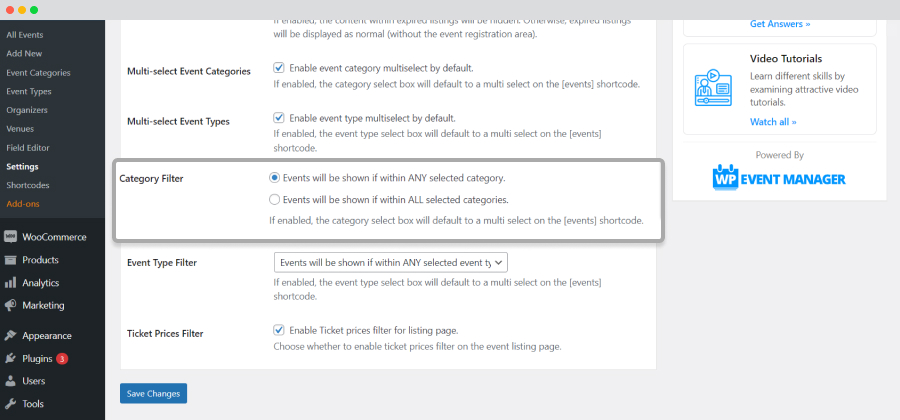
How to search for events within ALL selected categories?
To search for events within ALL selected category, you need to follow the below-mentioned steps:
- Go to Event Manager >> Settings >> Event Listings tab.
- Move to the Category Filter option.
- Select the radio button adjacent to “ Events will be shown if within ALL selected category”.
- Save changes.

8. Event Type Filter
How to search for events within ANY selected event type?
To search for events within ANY selected event type, you need to follow the below-mentioned steps:
- Go to Event Manager >> Settings >> Event Listings tab.
- Move to the Event type filter.
- Select “Events will be shown if within ANY selected event type” from the drop-down list.
- Save changes.

How to search for events within ALL selected event types?
To search for events within ALL selected event types, you need to follow the below-mentioned steps:
- Go to Event Manager >> Settings >> Event Listings tab.
- Move to the Event type filter option.
- Select “Events will be shown if within ALL selected event type” from the drop-down list.
- Save changes.

9. Ticket Prices Selection
How to manage the Ticket Prices selection option on the event listing page?
With WP Event Manager, you have the right to enable or disable the Ticket Prices selection option as per your wish.
- Go to Event Manager >> Settings >> Event Listings tab.
- Move to the Ticket Prices Selection option.
- Tick mark the box placed beside the “Enable the Ticket Prices Selection on the listing page” option. You can keep it blank if you do not want this option.
- Save changes.

10. Adding event filter design
Adding event filter design
Here are the steps you need to take to choose event filter design:
- Go to wp-admin.
- Click on Event Manager.
- Choose Settings.
- Click on Event Manager.
- Click on the Event Listing tab.
- Here you will get two options:
- Classic view: it offers the old view
- Crystal view: it is the new addition.
- Go to Site.
- Click on Events page
- Here, in the event filtering section, present right above the event list, we have added an Event Filtering icon.
- Clicking on this icon, you will get the following additional filters including:
- Event date (from and to)
- Choose an event category (dropdown menu)
- Choose an event type (dropdown menu)
- Then press the FIND EVENTS button.
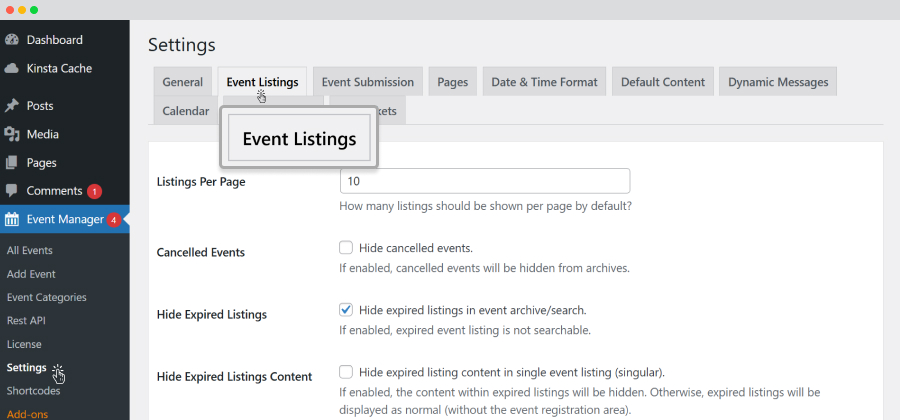
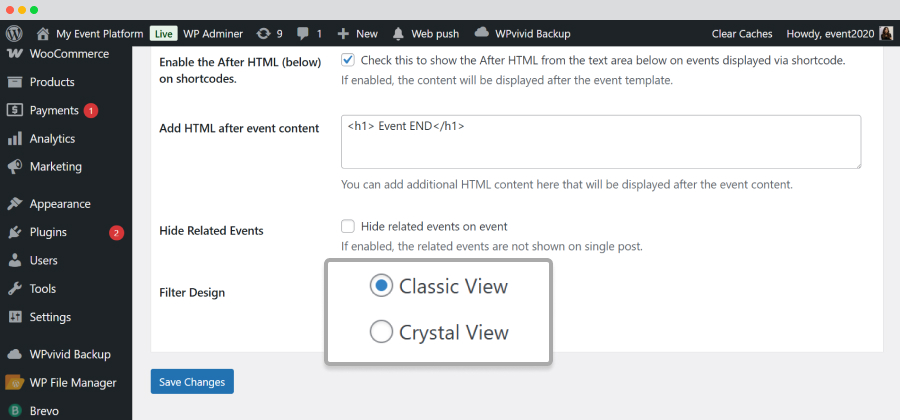
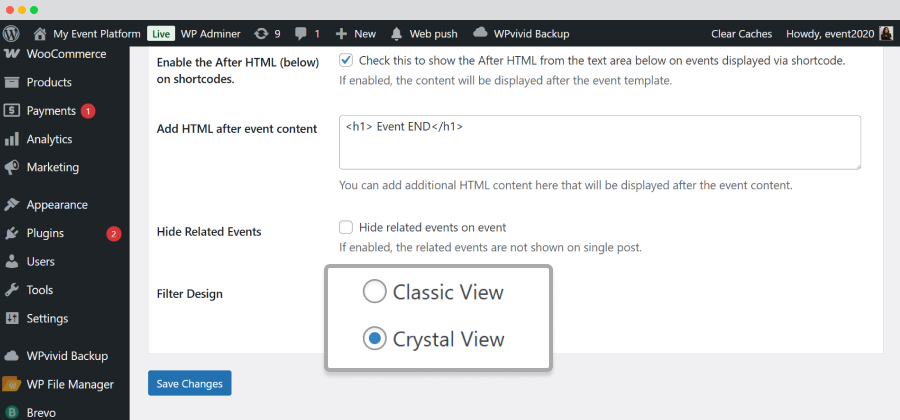
Event Listing Page Filter UI is changed in crystal view
Our frontend event listing page filtering UI has been improved to make it easy for users to filter events.
Here are the changes you will find:
![]()
![]()
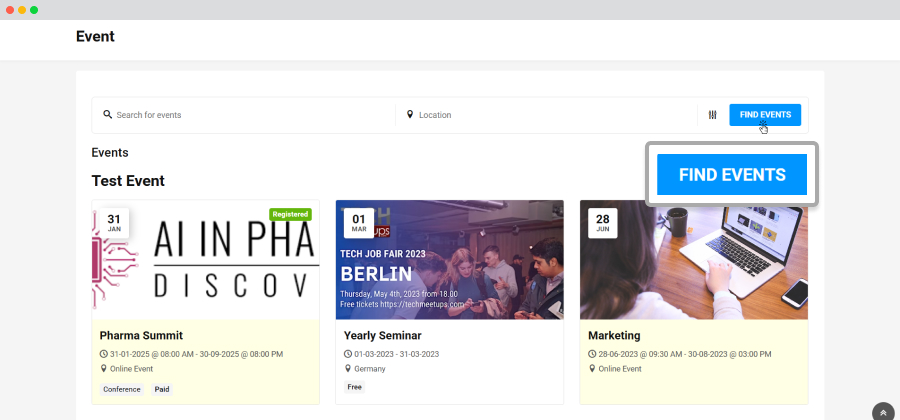
11. Date filter in event search
Now website visitors can filter events using specific dates. All they have to do is mention the start date and end date to specify the time duration and click on the search button. The events scheduled during that time frame will appear in the results.
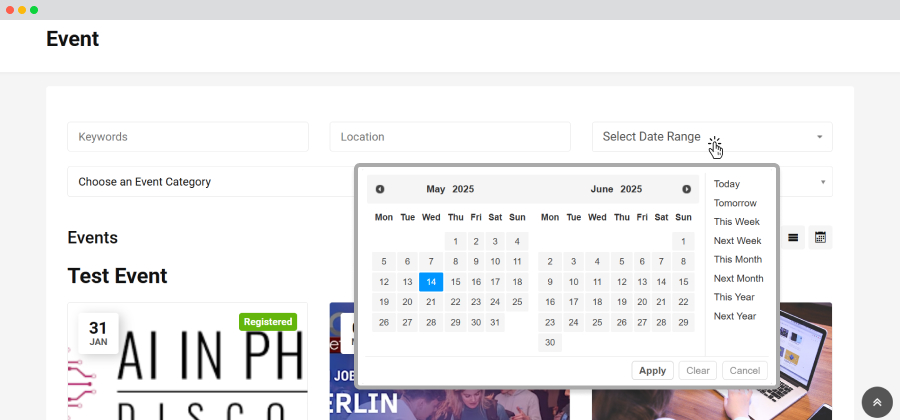
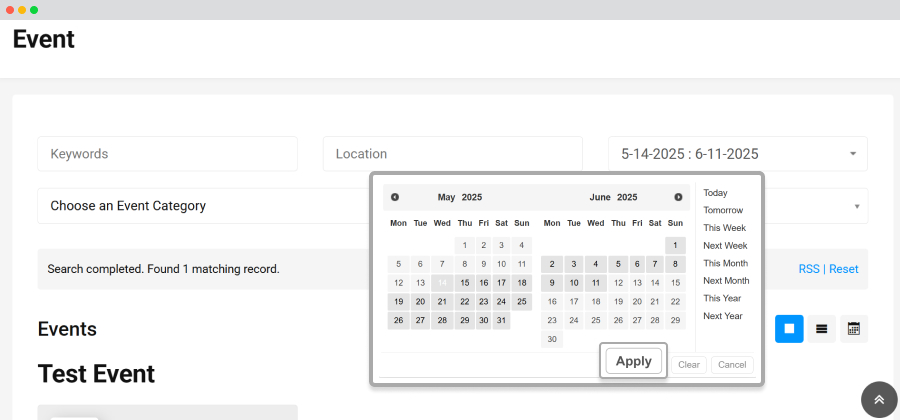
 Use coupon code:
Use coupon code:  Something exciting is coming soon – stay tuned to find out! 🚀✨
Something exciting is coming soon – stay tuned to find out! 🚀✨