How can we help?
Create single event template with Elementor Pro
Elementor Pro is the advanced and paid version of the Elementor plugin. It enables users to access premium features for developing a web page template. One needs to follow the below-mentioned steps to develop a dynamic single event template on WordPress.
How to create a single event template with Elementor Pro
- Log in to your WordPress admin panel.
- Buy “Elementor Pro” plugin on from here or directly go to Admin >> Plugins >> Add new.
- Search for the Elementor pro plugin in the search box.
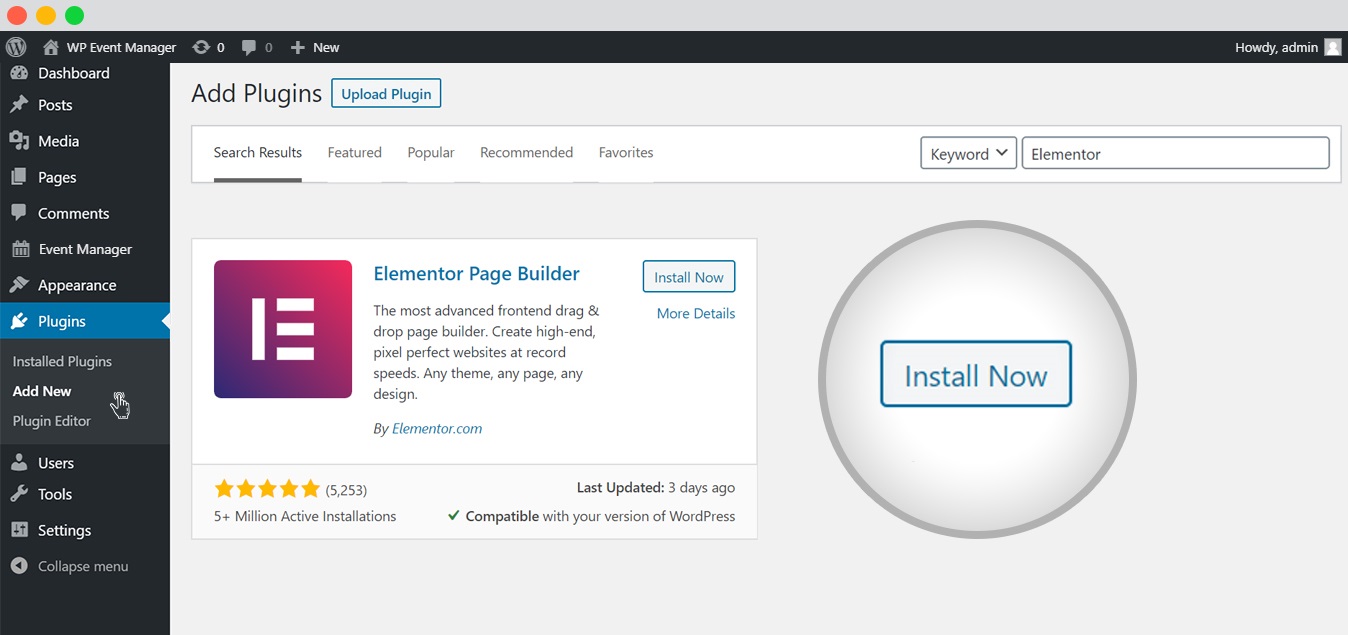
- Install and activate the “Elementor Pro” plugin for which you will need the license key that you have obtained through the registered email id.
- Once the plugin is installed, the next steps are to create the template and customize it. Now add a new template under the template section of the dashboard.

- The following code needs to be entered in the active theme’s functions.php file, if the Event post type is not displayed on the template.

add_filter('elementor_pro/utils/get_public_post_types', function ($post_types) { $post_types['event_listing'] = 'Event Listings'; return $post_types; }); - Once the code is added, try refreshing the page and adding the new template again.
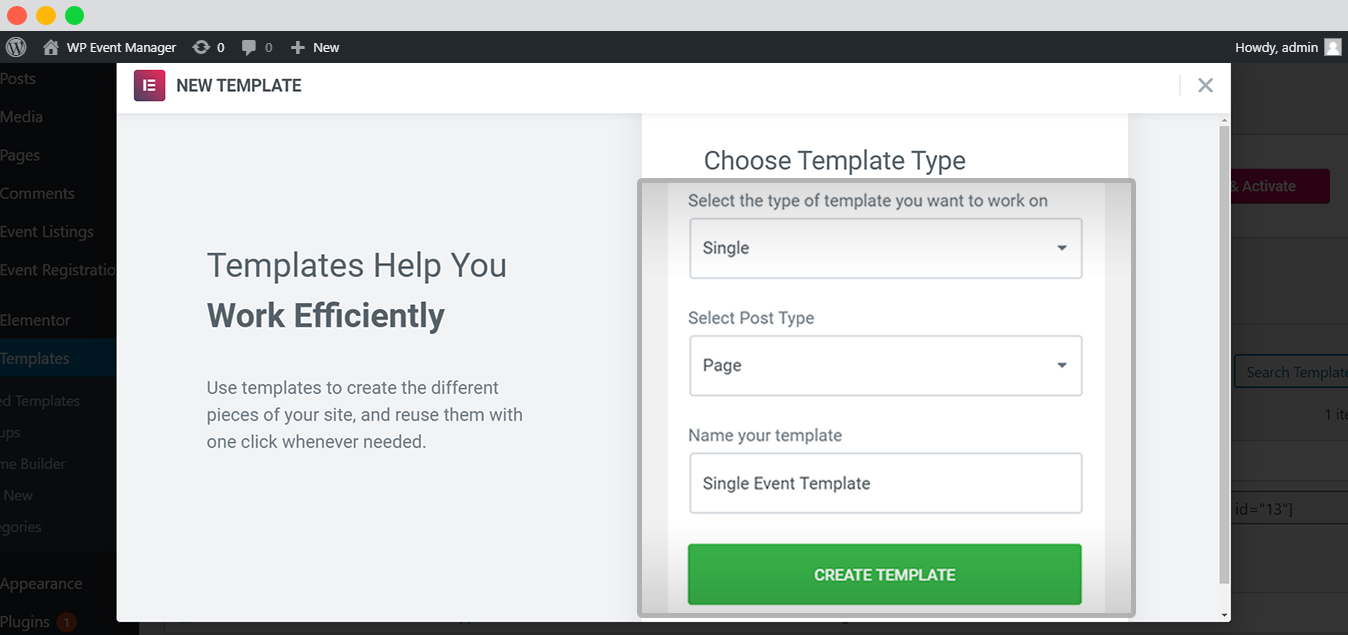
- The next task is to finalize a design by finding blocks, pages, and templates as per your requirement and then insert your selection.

- Customize the template based on your requirement;

- Try adding multiple images, and different fields, etc.

 Use coupon code:
Use coupon code:  Something exciting is coming soon – stay tuned to find out! 🚀✨
Something exciting is coming soon – stay tuned to find out! 🚀✨