How can we help?
Emails
The Emails plugin is used to notify organizers/ admins through emails whenever an event is submitted, approved or expired.
As a user, you have the right to create your own email templates that will be sent to the organizer.
Installing the plugin
The installation process is the same for all the addons, offered by WP Event Manager. They can be both installed automatically and manually.
- Automatic Installation: You can install the plugin from the backend of your WordPress. Click Here to see how you can install the plugin automatically.
- Manual Installation: You can also install the plugin manually using SFTP or FTP tools. Click Here to see how you can install the plugin manually.
Watch the entire video for better understanding.
Email notification settings
To customize the email for the published events, an organizer needs to follow the below-mentioned steps:
- Login to the Admin panel.
- Go to Events Manager >> Email Notification.
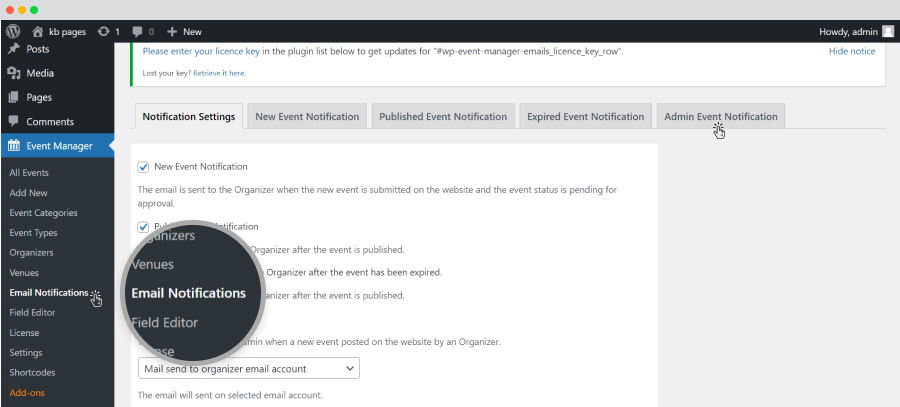
Select the Notification settings tab where you will get the following options:
- New Email Notification: if you enable this option, an email notification will be sent to the organizer everytime a new event is submitted.
- Published Event Notification: if you enable the option an email will be sent to the organizer everytime a new event is published.
- Expired Event Notification: if you enable this option, an email notification will be sent to the event organizer when an event has expired.
- Admin Event Notification: if you enable this option, an email notification will be sent to the admin everytime a new event is posted on the website by the event organizer.
Here you can choose from the dropdown that appears under the option if you want to send the email notification to the event registration email account or to the organizer email account.
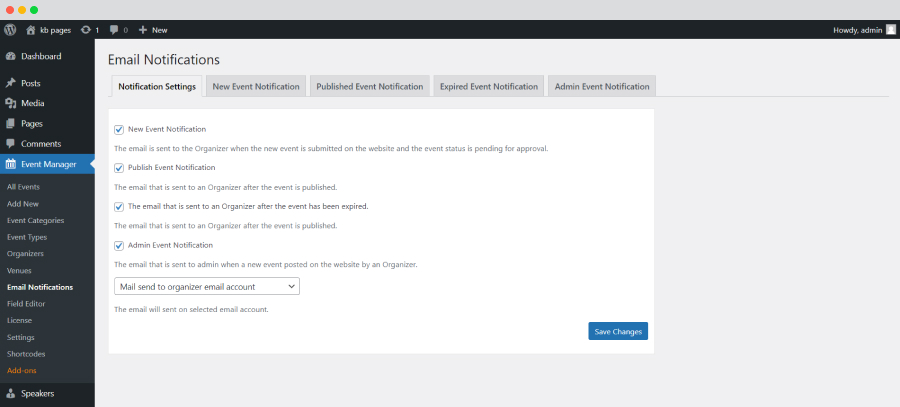
- Make the desired changes and Save changes.
To type your email message you need to click the following tabs based on their purpose
- New Event Notification.
- Publish Event Notification.
- Expired Event Notification.
- Admin Event Notification.
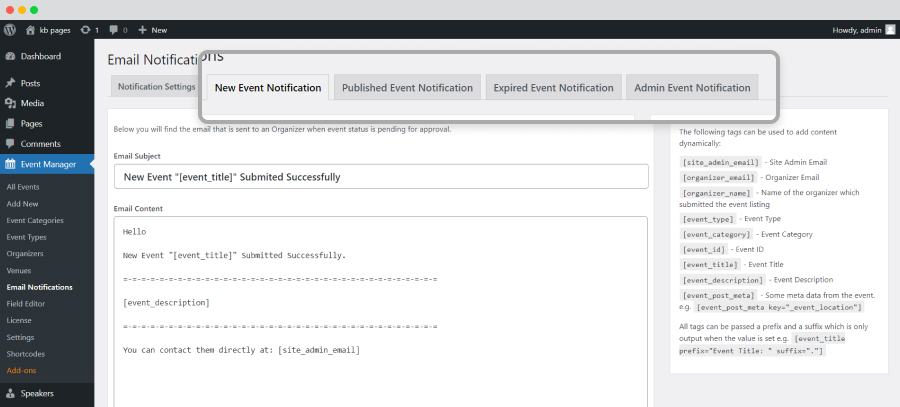
 Use coupon code:
Use coupon code:  Something exciting is coming soon – stay tuned to find out! 🚀✨
Something exciting is coming soon – stay tuned to find out! 🚀✨