- « Previous blog
-
WP Event Manager
-
Jun 5, 2020
-
Jun 22, 2023
-
6935
-
0
- Next blog »
If you are associated with the event industry or you are into the events business, you must be aware of the importance of having a functionally rich events website. When it comes to building an events website, WP Event Manager can be your best pick and when it is about building a WordPress website, nothing can beat the power of Elementor.
Clearly, these platforms are leaders in this field and when they are combined to build a website, it always turns out to be a masterpiece.
WP Event Manager is highly compatible with Elementor but before discussing their compatibility let’s have a brief introduction to both of the platforms.
WP Event Manager
WP Event Manager is a WordPress event management plugin that helps you add some of the most useful features to your website. You can easily transform your website into a functionally rich events website with the help of WP Event Manager.
The plugin is enriched with some powerful event management features including the following:
It lets you:
- Create, manage, and categorize your events through a highly user-friendly and familiar WordPress UI.
- It has highly efficient search and filter options.
- Offers cross browser support and is SEO friendly.
- Event Categorization facility.
- The plugin comes with a feature packed Widget Library as well. These widgets include event listing, assortment, and others.
- The most amazing bit is that it’s FREE.
To explore the entire list of features, click here.
Elementor Page Builder
The Elementor Page builder is a software that helps WordPress users create an unlimited number of pages or websites with a drag and drop editor. It is designed with a plethora of features that create extraordinary websites.
Some of its remarkable features include the following:
- It offers a frontend editor to make it easy for users to create websites.
- It comes with a drag and drop editor.
- Flexible platform.
- Provides amazing results in minutes.
- Offers designing and other necessary tools for website building.
WP Event Manager and Elementor page builder plugin integration
WP Event Manager shortcodes are used to integrate both the plugins.
Shortcodes are like snippets of the codes which are generated whenever you integrate the Event Management Plugin with Elementor or any page building Plugin. When a widget of the event Management plugin is selected, a snippet is generated by it, which in turn needs to be placed at the section of the website, where you want that particular widget to work.For further information about WP Event Manager shortcode, you can visit our Knowledge Base section.
Creating an event management website
Here are the steps you need to take to build an event management website:
- Take the first step by purchasing the Domain name and hosting service for your website. There’re a lot of service providers present on the internet. Go for the one that perfectly suits your requirements.
- Download the WordPress files from here.
- Install the WordPress files and integrate them with your Hosting.
- After that, go to the WordPress Dashboard and start from creating pages and add the required plugins.
Installing WP Event Manager and Elementor
Here are the steps you need to take to install WP Event Manager and Elementor:
- The process to download and install both of these plugins is the same.
- Go to the Plugins Section. Click Add New and enter “Elementor” and “WP Event Manager” to download the respective Plugins.
- After downloading, go to the list of Plugins, check the box of both the plugins and go to the above button of “Bulk Action” and click it to select the action of activating both plugins, simultaneously.
Event Management System Development
The process begins with activating the Elementor plugin. Here are the steps you need to take to complete it:
- Go to WP-admin >> Plugins section in the admin panel and activate the plugin.
- After the installation and activation of both the plugins, the next step is to add pages to your website.
- Go to WP-admin >> Elementor >> Getting Started.
The above mentioned steps will take you to the below mentioned screen.
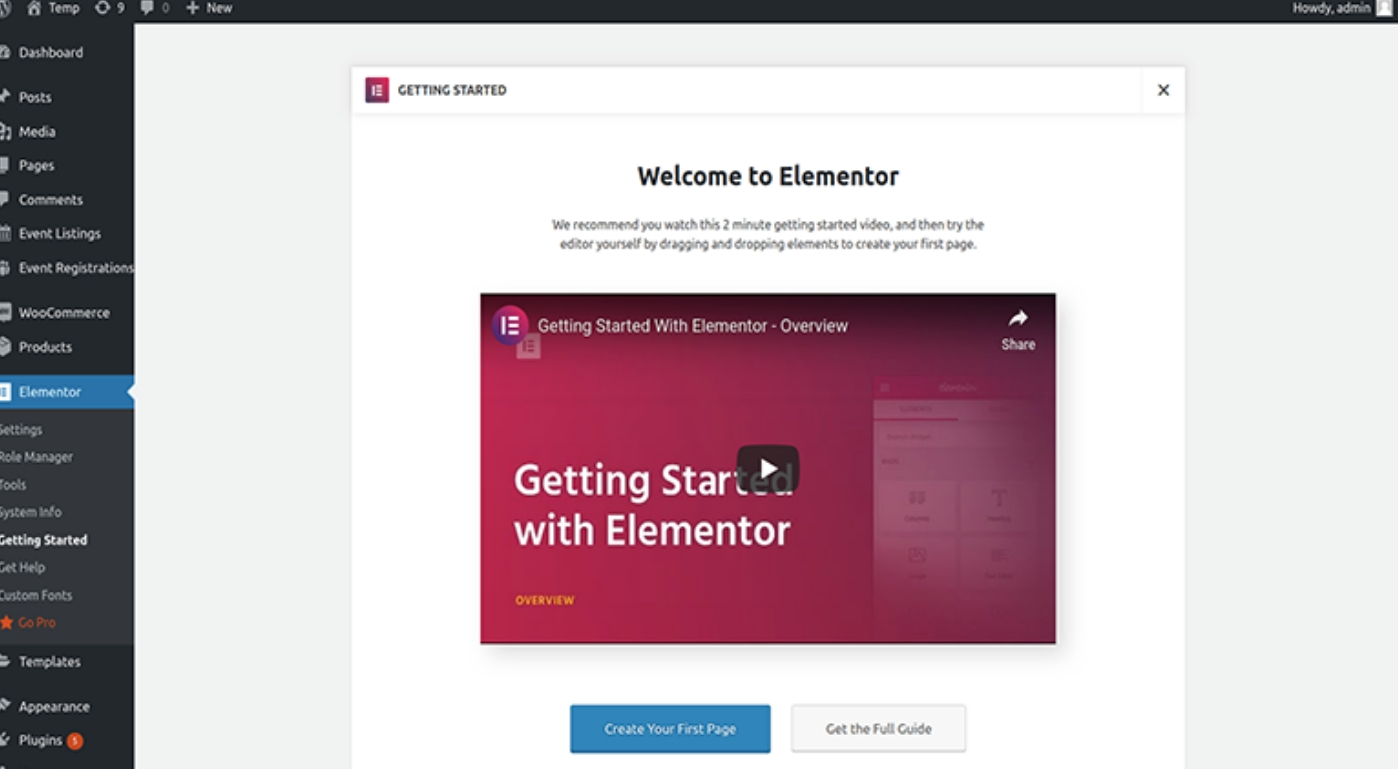
- Click on “Create Your First Page”.
Here at the bottom of the Video Icon, you can find a blue colored button saying “Create Your First Page.” Click on that option and the 1st page of your website is ready to carry the Event Management Widget. if you have created the page using Elementor. Now it’s time to move ahead.
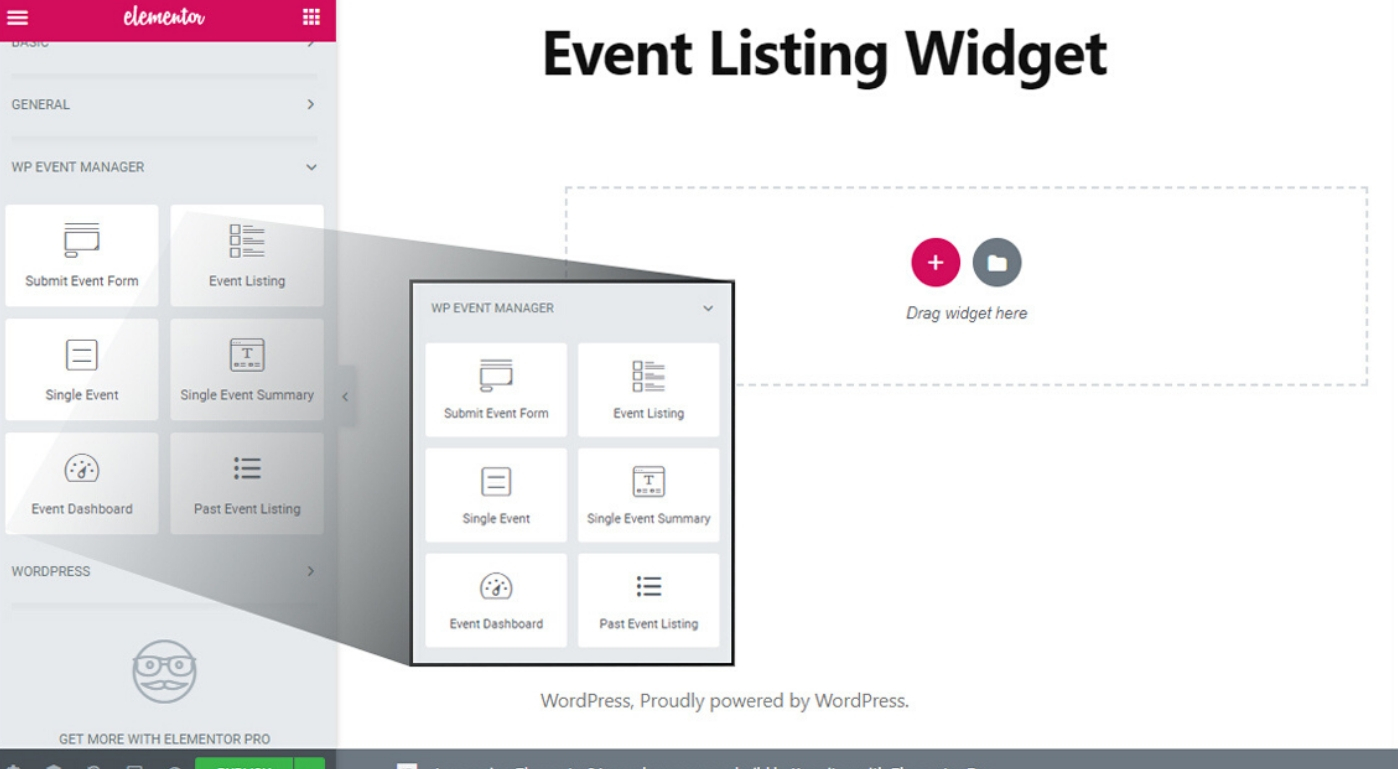
- After clicking on the create your first page button, you will be redirected to the page that shows WP Event Widgets. You can see the list of widgets on the left side of the page and each of them plays a significant role here.
- In the next step, you just have to drag and drop your preferred WP Event Manager widget into the Page Widget Area and set attribute value related to the widget.
You are just a few steps away from your destination. After placing your preferred widget to your preferred location, you will come across the following screen where a dialog box will appear. You have to fill in a few fields including Category, Date, Location, and more in the box.
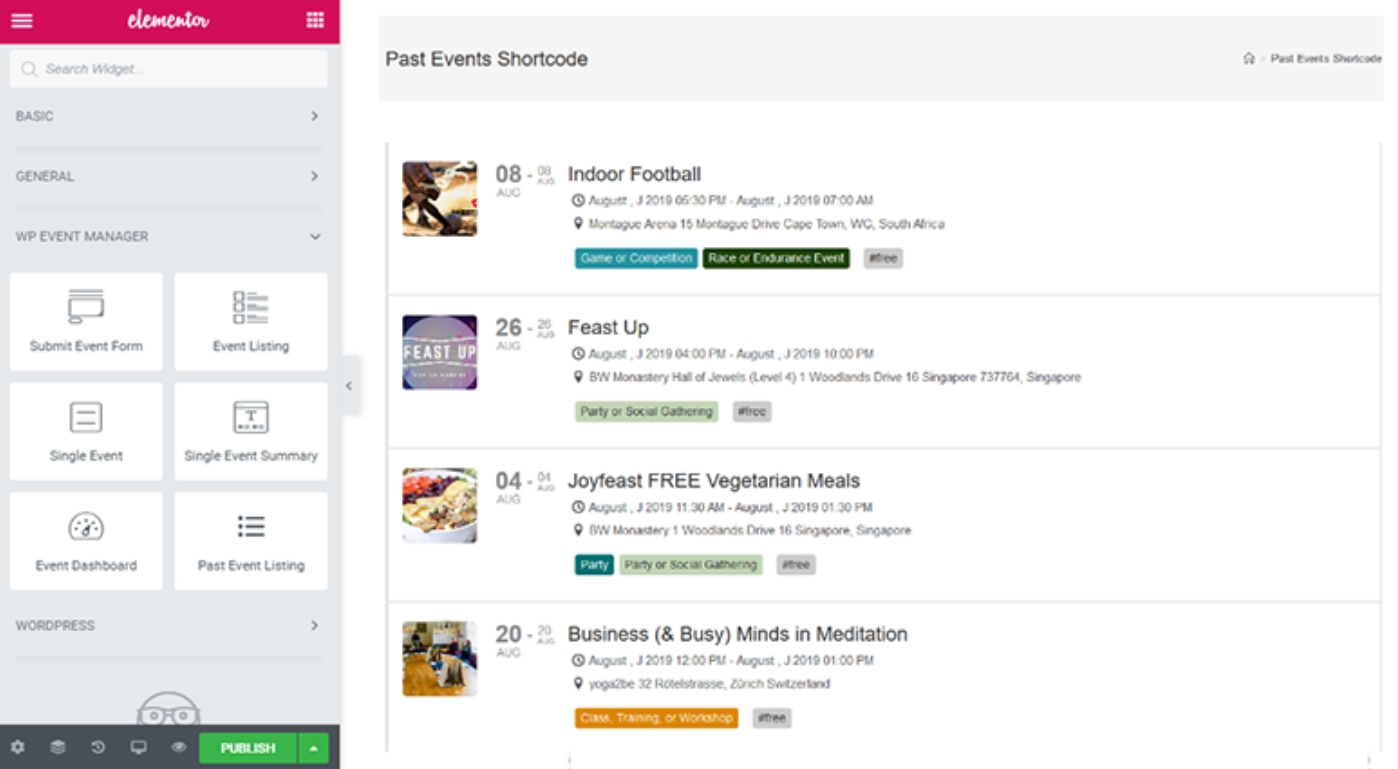
- At the bottom left corner of the page, you can see the publish button which you need to click. Finally you are ready to put contents on the page.
- You will receive a Shortcode after clicking on the publish button. You just need to copy and paste it in the desired location of your page.
- For example, if you select the Widget “Event Listing.” This snippet lets you view an entire list of events that have been added to the website. The actual code for this excellent widget is [events].
- Another example is that if you select the Widget “Event”. This Widget is self-explanatory. It lets you check or find out any specific event from the list of the event which you created using the snippet mentioned in the 1st point. The snippet of this widget is ‘[event id = “xxxx”]’.
Conclusion
Creating an event management website is essential and having a functionally rich event management website helps you stay ahead of your competitors. With Elementor, you can create a high quality WordPress website whereas WP Event Manager helps you add event management features and functions to it. So the integration of both the plugins can be used to build a highly functional event management website for your events business.

