- « Previous blog
-
Add ons
-
Aug 17, 2020
-
Jul 7, 2023
-
4225
-
0
- Next blog »
Zoom is one of the most popular video conferencing software that needs no introduction. During the pandemic, the platform was rigorously used by various industries for virtual meetings, conferences, classes and more. Today, it is being used for professional as well as for personal communication.

Zoom has touched almost every life and industry on earth but are you aware of the fact that you can manage Zoom through your WordPress site? Yes it is possible with a simple WordPress plugin.
In this article, you will learn about how you can manage Zoom meetings through your WordPress site.
Why integrate Zoom with WordPress?
Starting from arranging online classes to conducting digital events and professional meetings, Zoom is everywhere so integrating it with your WordPress site adds several benefits to it. One of the biggest advantages of doing this is that it allows users to handle their Zoom events directly from their WordPress dashboard which is not possible if they use the platform as a standalone application.
Besides this, Integrating Zoom with your WordPress dashboard allows you to do the following:
- Conduct your Zoom meetings directly through your WordPress events website.
- It becomes more advantageous when you organize public Zoom events because your attendees can get the link directly from your site and join it on time.
- In addition to the event attendees, the integration is also beneficial for your entire team who can easily handle the meetings without using the application itself.
- You can also earn revenue from your Zoom meetings, if you integrate it with your WordPress site.
How to create zoom meetings in WordPress?
To integrate Zoom with your WordPress site or to create Zoom meetings on your WordPress site. You will need the help of a dedicated WordPress plugin like the Zoom plugin from WP Event Manager. It has the right features that allow you to conduct Zoom meetings on your WordPress site that are 100% secured.
What does a Zoom Plugin do?
A Zoom plugin allows you to conduct virtual meetings, conferences, classes, webinars and more such events online through your WordPress dashboard. You can also monetize your zoom meetings and increase revenue with the help of an efficient Zoom plugin.
What is the best plugin to integrate Zoom on your website?
When it comes to integrating Zoom with your WordPress site, we recommend the Zoom plugin from WP Event Manager. Why is it the best? Well it is all because of its exceptional features and its high quality support. Moreover, you can get all these facilities at an affordable price.
Let’s have a look at the features of WP Event Manager Zoom plugin.
The plugin lets you:
- You manage and control all your virtual meetings, conferences, classes or webinars from your WordPress site.
- Create zoom live events and let users join directly from your website.
- Link Zoom accounts at the Frontend with API keys.
- Connect Zoom meetings with relevant events to display all the meeting details in a single page.
- Being the host of the meeting, you can start and end the event or meeting as per your requirements and convenience.
- Create video conferences easily on any device including mobiles and tablets.
- Users register for your Zoom events with the registration plugin.
- Attendees can join your Zoom events easily through their preferred device.
- Attendees receive the Zoom joining link for your event instantly after paying for your event ticket.
Besides the features, here are the advantages you get by using the Zoom plugin of WP Event Manager:
1. Video conference on Zoom through WordPress page
Your attendees do not need to install or download the Zoom application to join the live conference or session organized by you. The plugin provides the facility to directly login and join the meeting from the link available on the WordPress site.

Through the plugin, you can share the link of your zoom meeting on your website using which your attendees can join it.
2. Countdown for meeting
It is easy to schedule a meeting on your website using the Zoom plugin. You just have to add the Zoom link shortcut on the website and set the countdown for the meeting through the dashboard. Your visitors can see the countdown by clicking on the link before the meeting begins.
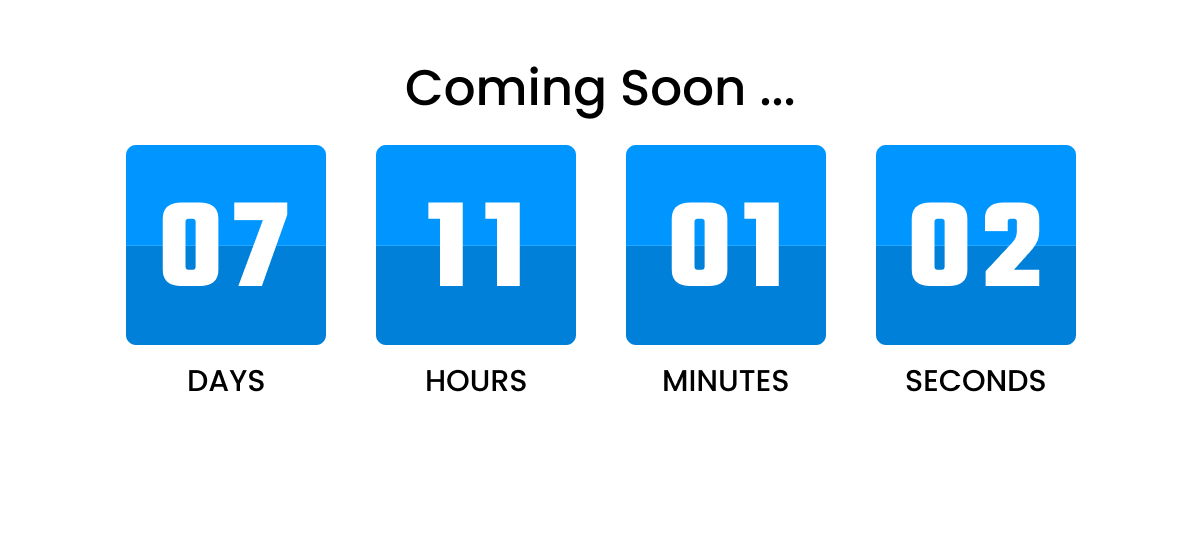
3. Managing Zoom video conference features
By using the WordPress plugin to manage your Zoom meetings, you can take the advantage of various features of video conferencing. You can do the following with the Zoom plugin:
- You can join your video conference through a mobile phone.
- Limit the number of participants for video conferences.
- Manage the participants in a live session.
- Remove or add the participant in a live meeting.
- Mute the live chat.
- Allow group or private chat.
- Manage the screen sharing options with participants.

4. End or resume the live session
With the plugin, you can manage your live video sessions with ease. It allows you to end, stop, or resume the meeting from the dashboard of your WordPress website. If the host ends, pauses or resumes the meeting at any stage, the participant will only see the notification on the screen.
5. Meeting password setting
When you are creating the meeting through the WordPress plugin, it allows you to build a meeting room with the selective participants or with random people. You can set the meeting password for the Zoom video conference, and only the participants having the password will be able to join the live session.
Moreover, you can check the enforce login option through the dashboard while managing Zoom. It allows the login user to join the meeting and restrict others.

6. Recording of the live session
WordPress plugin for Zoom meetings offers the option to record the live conference session and manage it through the dashboard. The feature will help you share the recording of the live sessions on the website. It will be beneficial for those who are not available at the time of the meeting and join the session midway.
The users can watch the recorded videos anytime as per requirements. You can aso restrict the recorded video sharing.
7. Sync the Zoom events with website
The WP Event Manager Plugin offers easy managing Zoom facilitation through the dashboard like you can sync the Zoom application directly with the web interface to manage and share the events.
By using the WordPress plugin, you can connect the Zoom to the event calendar and manage it directly from the dashboard. Simply you need to create a customized Zoom account and connect it with WordPress by authorizing it. By following the simple steps, you can view and manage the Zoom events right from the WordPress dashboard.

It allows you to protect the Zoom link by allowing the devices through which it is accessible. You can share the hidden login button for the Zoom event. Moreover, avail the opportunity to set up a Zoom meeting on the webinar and share the link with different channels for live streaming.
Conclusion
We hope that the article will help you understand the benefits and the ways you can manage your Zoom events directly from your side.

