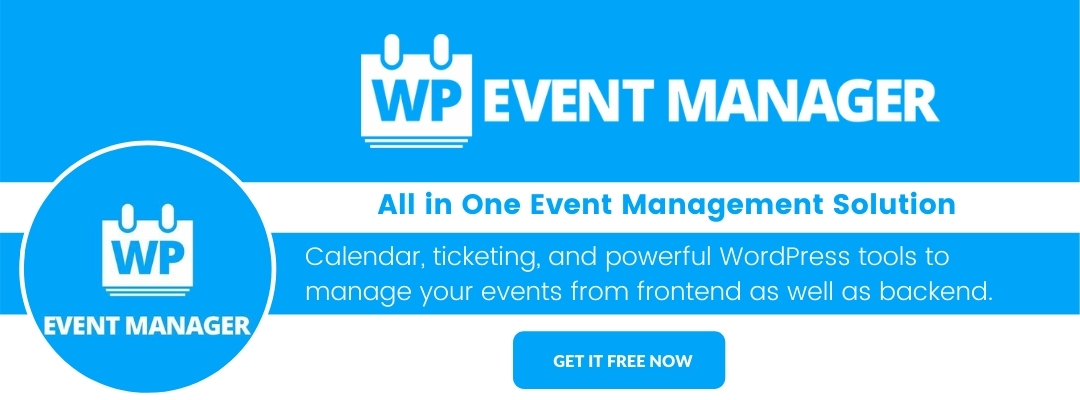- « Previous blog
-
Grow My Business
-
Jan 26, 2021
-
Jun 22, 2023
-
2323
-
0
- Next blog »
Google calendar is an excellent scheduling service via google. It lets you organize your schedule and share your events to be more productive. You can use Google calendar via your phone or your computer, in-short any other device simultaneously.
Let’s say you are the marketing head of the Taylor Swift next world tour. You’ve got your Google calendar full of events, and you need to get them on your website. Let’s make it happen. But wait before that, let’s give our favorite Calendar app an introduction.
Google calendar
How haven’t you heard of the tech giant Google? If you haven’t been on that site, where have you been? Among google various products and services, google calendar stands out to be one the most effective tools in task management. For businesses, it is great because it allows you to send invites, create events, and also set recurring events. Additionally, This Calendar use is universal. So, everybody knows about it.
Why do you need a Google calendar on your website?
Understand why businesses, individuals, and groups use this all around the world. It is because,
- It Manages personal appointments.
- Notify your clients about events.
- Universal standard product.
- Add notes, reminders, etc.
Ways to embed Google calendar
There are different ways to embed google’s online Calendar on your website.
- Use a plugin – Simple Calendar
- Use HTML
Using a plugin
This integration is possible in only three main steps. Let’s get to it.
Step 1: Add simple Calendar
- Go to the WordPress dashboard. There you’ll find the plugins section.
- Click Add new and then type Simple Calendar in the search bar.
- Click install when you see the Simple calendar plugin.
- After you’ve installed it, go to the installed plugins options to view and activate it.
Step 2: Connect site with Calendar
So, after configuring, you need to connect the plugin to your Calendar. For that, you’re going to need a Google API key. Go to the Google developer console website to do that.
- Click Create a project and type in the name of your project.
- Enable APIs and Services after getting to the API and services page.
- When you see a search box, type in Calendar API
- Then create credentials in the credentials tab and choose API Key.
- Then for safety, choose HTTP referrers in the application restriction part.
- In the website restriction section, add an item and enter your website URL.
- Save changes, and you’re good to go.
Step 3: Display Google calendar
- Go to the google calendar website and click settings. Find settings for my Calendar and select the Calendar you want to display.
- Click on the make available to the public option in the access permissions.
- Click integrate Calendar, and copy ID under public address.
- Go back to the WordPress dashboard, choose to add new, and enter the calendar ID you copied.
- Click publish. You’re welcome!
Embed via HTML
Don’t let the name scare you. Even if you’re not a developer, you can do this. You don’t need any coding knowledge to make it happen. So, let’s dive into another easy way to embed the google event calendar for you.
- Go to the page where you want to include the Calendar
- Add a new custom HTML block there. Paste your calendar embed code.
- To do that, go to Google calendar. Click on the three dots option. Then go to settings and sharing. Then in the integrate calendar option, copy the embed code.
- Paste it in the HTML block once you have got it.
This method was easy. No? We were right. This technique doesn’t require any coding skills at all.
WP Event Manager:
Are you getting bugs in your event management website? Well, don’t stress it out when you can use the WP Event Manager plugin. It also has your favorite calendar functionality embedded in it. You don’t need third-party services. All you need is WP Event Manager to get you going. The icing on the cake, it is fully responsive, has multiple views and front-end forms. With easy event classification and customizable templates, all you need is in one place.
Final word:
All in all, a Calendar not only lets you and your business get organized. It also enables you to manage your customers and clients more effectively. And when you’re using a universal standard that you can use on any of your devices. It’s just icing on the cake. The methods we showed you are beginner-friendly. You can choose the one that suits you.