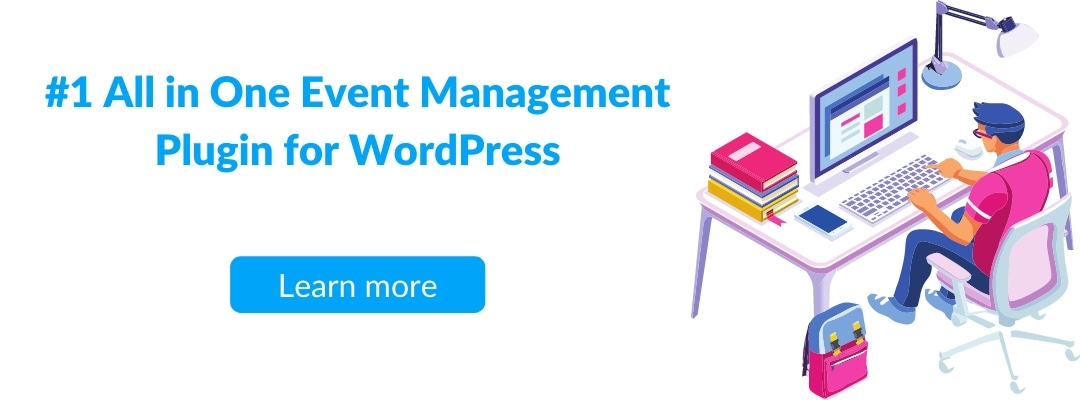- « Previous blog
-
Grow My Business
-
May 26, 2021
-
Jun 22, 2023
-
3446
-
0
- Next blog »
Your WordPress posts automatically get stamped with the date and time format once you hit the publish button. This date and time are displayed to a variety of locations throughout your WordPress website.
There are many ways to express the date and time format. A date and time format that works for one person does not necessarily mean that it would work for others as well. You may prefer writing it some other way.
But have you thought of changing the date and time format for your WordPress website? You can easily customize the date and time format using your WordPress admin dashboard. This procedure requires no coding at all.
As WordPress itself is written in the PHP programming language, you’re able to use the date function offered by the PHP programming language to configure the date and time format.
In this quick tutorial, you’ll learn how to configure the date and time format in a WordPress website.
Using the WordPress settings to change date and time format
- The first thing to do is to head over to your Dashboard and click on Settings. From there, click on General.
- You will now be prompted to select your time zone.
- You can start by typing in the city’s name and then choose from the results in the dropdown menu.
- Alternatively, you can set the UTC zone if you know what it is.
- Date and Time Format settings will be located just below.
- You can pick one of the suggested date format options or create a custom one.
- As you pick the format, the preview will appear just below the options.
- The time format settings are located just under the date format ones to set those next.
- Again, choose from one of the existing options, or click on Custom to define your own.
- You can also set the starting day of the week.
- Once you configure the date and time format, go ahead and click on Save Changes.
As you can see, changing the preferred date and time format in a WordPress website is very easy. It takes a few easy steps in your Dashboard, and the best thing is you can always change it back or even create custom formats.

What are date and time format characters?
Different Date and Time Format characters are available and divided into various sections to make it easier to find the character. Here are some of the commonly used format characters.
Hour
h – The hour of the day using two digits, such as 01, 12.
H – The hour of the day using two digits, in 24-hour formats, such as 07, 22.
g – The hour of the day using up to two digits, such as 3, 12.
G – The hour of the day using up to two digits, in 24-hour formats, such as 00, 21.
A – Displays either Ante meridiem and Post meridiem using uppercase letters, such as AM or PM.
a – Displays either Ante meridiem and Post meridiem using lowercase letters, such as am or pm.
Minute
i – The minute of the hour using two digits, such as 05, 32.
Second
s – The second of the minute using two digits, such as 01, 51.
Time zone
e – The time zone identifier in full, such as Europe/Berlin, America/New York.
T – The time zone identifier abbreviated, such as EST, GMT, MDT.
O – Difference, in hours, to the GMT zone, such as +0100, +0530, +0800.
P – Difference, in hours, to the GMT zone, colon-separated, such as +02:00, +04:00
Day
d – Day of the month using two digits, such as 02, 31.
j – Day of the month using up to two numbers, such as 8, 14.
S – Display ordinal indicators, such as st, nd, rd, or th.
D – Day of the month using three letters, such as Mon, Wed, Sun.
l – Day of the month in full, such as Monday, Thursday, Saturday.
Month
m – Month of the year using two digits, such as 03, 21.
n – Month of the year using up to two numbers, such as 3, 11.
M – Month of the year using three letters, such as Mar, Aug, Nov.
F – Month of the year in full, such as January, May, October.
Year
Y – The year in full, such as 1998, 2021.
How to represent date and time format Characters in WordPress?
The date and time format are based on alphanumeric characters that represent a date and time format. For example, entering Y will output the year in numeric four digits, like 2021. However, entering lowercase y will output the year in numeric two numbers, like 21. You can see a full list of format characters here.
Some examples of commonly used date and time format characters:
M D, Y – will represent – Feb 26, 2021
d M, Y – will represent – 26 Feb, 2021
F jS, Y – will mean – February 26th, 2021
l, F jS, Y – will represent – Thursday, February 26th, 2021
H: I:S – will represent – 21:26:12
The different Date and Time Format types can be entered in the custom box for both date and time settings. You will be shown a preview of what your date and time will look like after you enter the format in the custom box.
Conclusion:
Using the above-listed format characters and generators, you can easily customize the date and time output throughout your entire WordPress website. That way, you can always show your preferred date and time formats.
WP Event Manager
WordPress provides easy customizations in its functionality. But not only that, it offers different plugins as well. So, if you’re making an event management website, the WP Event Manager is for you.
It provides multiple templates with multiple views that are easily customizable. Also, it gives a lot of technical functionality like easy event classification, front-end forms, and its add-on calendar.